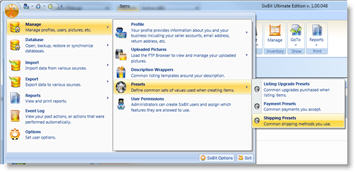- Adding an Item from Scratch
- Adding Items in Bulk
- Duplicating Items
- Saving an Item as an Item Template
- Adding an Item from an Item Template
- Adding Items from a Site Catalog
- Deleting Items
- Customizing the Item Window Layout
- Navigating Items
- Uploading Product Videos
- Integrating with SixBit Through the API
- 3D card view
- Ad Template
- Announcements
- automatic resize
- Avery 5162 labels
- Avery 8162 labels
- backups
- Best Match
- best offers
- beta testing
- business performance
- buyer questions
- Cancelling
- carrier labels
- catalog
- Common Tasks
- condition description
- Copyright Notice
- counter
- CSV file
- Dashboard
- Dazzle
- dimensions
- downloading
- Drop Shipper Addon Module
- email history
- employees
- entering eBay
- evaluation period
- FedEx
- field variables
- filter row
- GoTo
- GoToMyPC
- Hardware Acceleration
- HTML Editor
- import
- installation
- intelligent relisting
- Item Repository
- Item Status
- knowledgebase
- leveling
- listing upgrades
- logging in
- LogMeIn
- lot size
- memory allocation
- multiple selling ID's
- oversold conditions
- payments
- permissions
- picture pack
- prices
- Product ID
- purchase history
- quantity to list
- refreshes
- remote connection
- reply snippets
- Restricted Rights Legend
- Sales Tax Report
- SCAN forms
- second chance offers
- share
- ShipRush
- shrink percentage
- SixBit Agent
- SixBit Home & Hobby Edition
- SixBit Small Business Edition
- SixBit Starter Edition
- SixBit Ultimate
- SIXBITDBSERVER
- SKU Builder
- snippets
- SQL Server Management Studio
- stock photo
- subtitle
- theme
- TO DO List
- Trademarks
- Videos
- watermarking and naming
- weight
- workflow
- WYSIWYG editor
Importing Existing Templates as Wrappers
If you are switching to SixBit from another tool, then there is a good chance that you already have an HTML Template that you use for your listings and you would like to recreate that HTML Template in SixBit. Virtually any template that currently works on eBay can be added to SixBit.
To add an existing template:
Open the Manage Description Wrappers window.. How?
Click New to create a new wrapper.
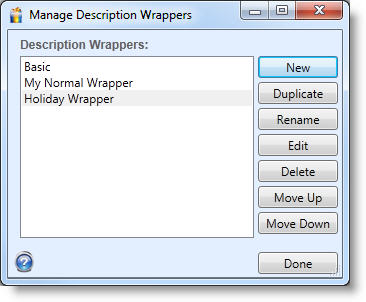
Enter a name for the wrapper.
Click OK.
Ensure that the Edit tab is chosen at the bottom of the editor.
Ensure you are viewing the HTML view by clicking the HTML button in the toolbar (
 )
)Copy the existing template from the existing source into the Windows clipboard.
Click the Paste (
 )button
in the menubar.
)button
in the menubar. Click the Preview tab(
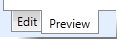 ) or
WYSIWYG Edit (
) or
WYSIWYG Edit ( ) button to see how your template
will look.
) button to see how your template
will look.