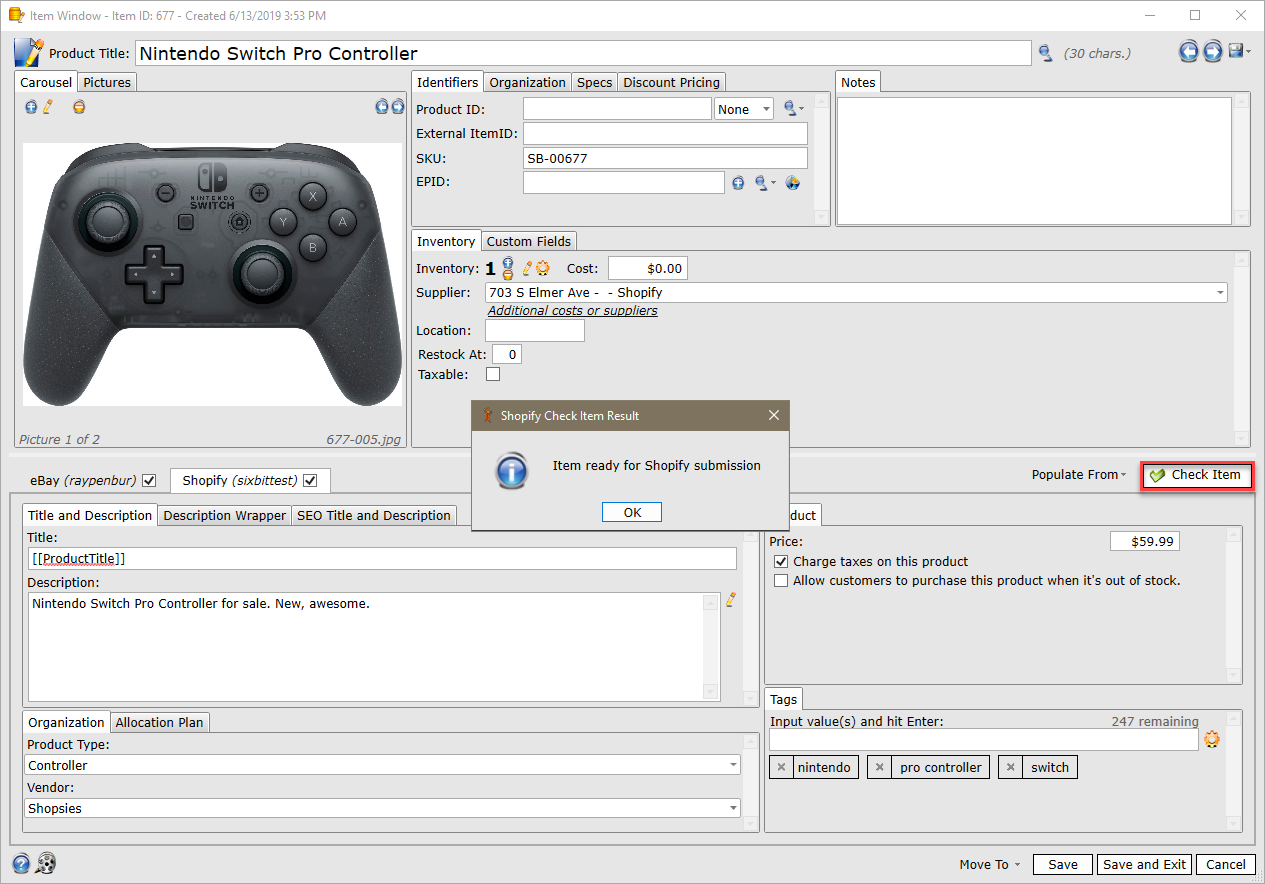Entering Shopify Listing Information
Entering information for Shopify listings is a similar process to entering information from other sites. There are some key listing requirements highlighted here. To create items for Shopify, users must first have their Shopify account linked in SixBit (see Entering Seller Account Information for more information). Before you get started with creating a Shopify listing, you must have your shipping and payment information setup on the Shopify site.
Shipping and Payment information
Shipping and Payment information is setup on the Shopify site. Log in to your Shopify Store and click Settings. Users can setup payment information by clicking Payment Providers and shipping information by clicking Shipping. After setting up the shipping and payment information, buyers will be able to choose which services they would like to use. Unlike other sites like eBay and Etsy, shipping and payment settings are not applied on a per-listing basis. There are no Shipping Preset or Payment Preset drop-downs for Shopify in SixBit. The settings you create here will be applied to all listings submitted to Shopify.
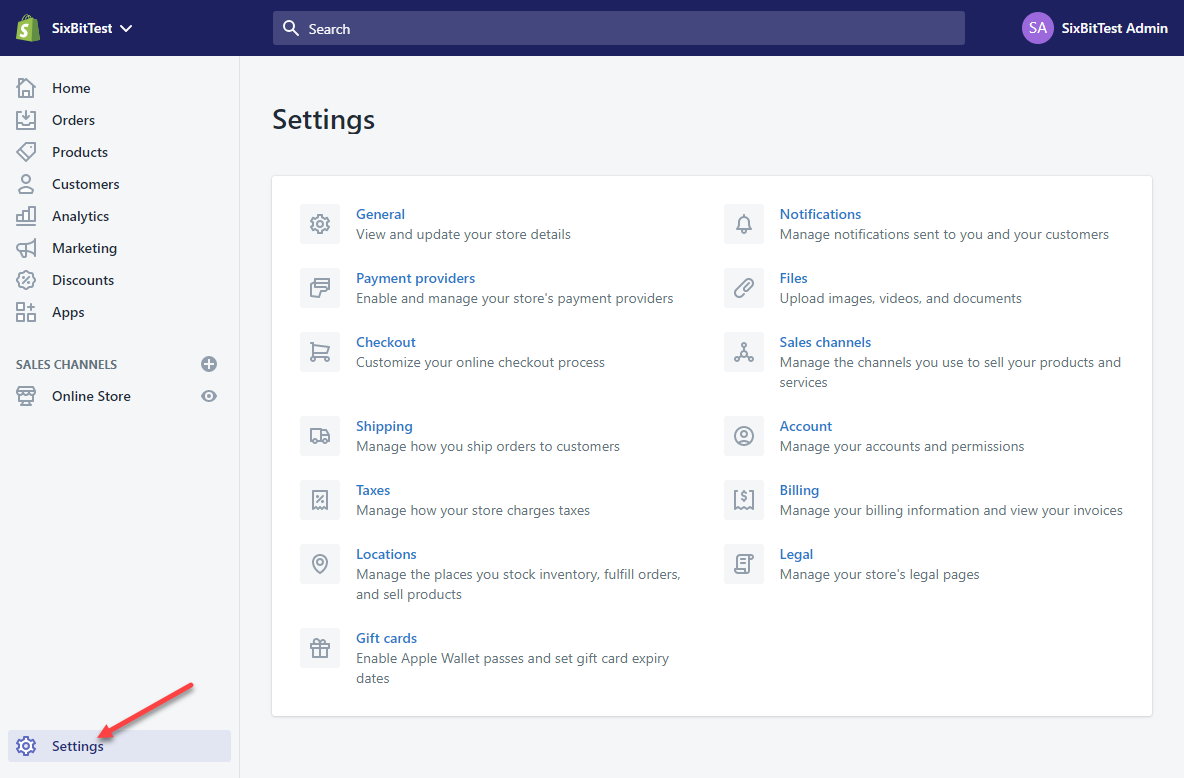
Entering Shopify Listing Information
- In Sixbit, add a new item or open an item record and click on the Shopify tab
- Enter listing information (REQUIRED FIELDS: Title, Picture, Description, Price, Shopify Supplier, Allocation Plan)
- Optional Fields:
- Tags: Users can enter up to 250 tags to supplement the Description and make it easier for buyers to search for your items.
- Product Type: This field refers to what the item is. You can think of it as a leaf category from eBay (ex, Alternator, Postage Stamp, T-shirt, etc).
- Vendor: This field refers to from whom the item was acquired
- SEO Title and Description: Users and enter an SEO Title and Description to make their listings visible from search engine sites like Google and Yahoo.
- Collections: Assign items to specific Shopify collections for better organization and browsing by customers.
- Users can use the Check Item button to verify that the item is ready for submission to Shopify.