- 3D card view
- Ad Template
- Announcements
- automatic resize
- Avery 5162 labels
- Avery 8162 labels
- backups
- Best Match
- best offers
- beta testing
- business performance
- buyer questions
- Cancelling
- carrier labels
- catalog
- Common Tasks
- condition description
- Copyright Notice
- counter
- CSV file
- Dashboard
- Dazzle
- dimensions
- downloading
- Drop Shipper Addon Module
- email history
- employees
- entering eBay
- evaluation period
- FedEx
- field variables
- filter row
- GoTo
- GoToMyPC
- Hardware Acceleration
- HTML Editor
- import
- installation
- intelligent relisting
- Item Repository
- Item Status
- knowledgebase
- leveling
- listing upgrades
- logging in
- LogMeIn
- lot size
- memory allocation
- multiple selling ID's
- oversold conditions
- payments
- permissions
- picture pack
- prices
- Product ID
- purchase history
- quantity to list
- refreshes
- remote connection
- reply snippets
- Restricted Rights Legend
- Sales Tax Report
- SCAN forms
- second chance offers
- share
- ShipRush
- shrink percentage
- SixBit Agent
- SixBit Home & Hobby Edition
- SixBit Small Business Edition
- SixBit Starter Edition
- SixBit Ultimate
- SIXBITDBSERVER
- SKU Builder
- snippets
- SQL Server Management Studio
- stock photo
- subtitle
- theme
- TO DO List
- Trademarks
- Videos
- watermarking and naming
- weight
- workflow
- WYSIWYG editor
See Also
- Adding Notes to an Item
- Adding Inventory Information on an Item
- Adding Weight and Dimensions to an Item
- Adding an Item from Scratch
- Creating Items
- Deleting Items
- Duplicating Items
- Entering Listing Upgrades
- Entering eBay Listing Information
- Entering eBay Shipping Information
- Entering Payment Information
- Entering Item Data
- Importing Data into SixBit
- Saving an Item as an Item Template
- Entering Title and Description
- Entering an Allocation Plan
- Entering Etsy Information
- Entering Product and Shipping Info
- Entering Tags and Materials
- Entering Categories and Attributes
- Entering Item Specifics
- Entering eBay Catalog Information
- Adding Items in Bulk
- Printing Inventory Labels
- Adding Pricing Information to an Item
- Adding Product Information to an Item
- Editing Items
- Entering Categories
- Managing Pictures on an Item
- Duplicating Item Templates
- Renaming Item Templates
- Deleting Item Templates
- Editing Item Templates
- Creating New Item Templates
Adding an Item from an Item Template
After creating item templates, a new item can be added quickly at any time from the created item templates.
To create an item from an item template:
- Open the Sell Items mode. How?
- From the ribbon bar, click the arrow at the bottom of the Add button.
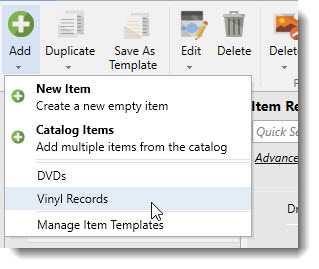
- From the drop down, select the item template to be used to create an item. The Item Window will appear with the template data already filled in. For more information, see Entering Item Data.