See Also
- Adding Notes to an Item
- Adding Inventory Information on an Item
- Adding Weight and Dimensions to an Item
- Adding an Item from an Item Template
- Adding an Item from Scratch
- Creating Items
- Deleting Items
- Duplicating Items
- Entering Listing Upgrades
- Entering eBay Listing Information
- Entering eBay Shipping Information
- Entering Payment Information
- Entering Item Data
- Importing Data into SixBit
- Saving an Item as an Item Template
- Entering Title and Description
- Entering an Allocation Plan
- Entering Etsy Information
- Entering Product and Shipping Info
- Entering Tags and Materials
- Entering Categories and Attributes
- Entering Item Specifics
- Entering eBay Catalog Information
- Adding Items in Bulk
- Printing Inventory Labels
- Adding Pricing Information to an Item
- Adding Product Information to an Item
- Editing Items
- Entering Categories
- Managing Pictures on an Item
See Also
- Adding Notes to an Item
- Adding Inventory Information on an Item
- Adding Weight and Dimensions to an Item
- Adding an Item from an Item Template
- Adding an Item from Scratch
- Creating Items
- Deleting Items
- Duplicating Items
- Entering Listing Upgrades
- Entering eBay Listing Information
- Entering eBay Shipping Information
- Entering Payment Information
- Entering Item Data
- Importing Data into SixBit
- Saving an Item as an Item Template
- Entering Title and Description
- Entering an Allocation Plan
- Entering Etsy Information
- Entering Product and Shipping Info
- Entering Tags and Materials
- Entering Categories and Attributes
- Entering Item Specifics
- Entering eBay Catalog Information
- Adding Items in Bulk
- Printing Inventory Labels
- Adding Pricing Information to an Item
- Adding Product Information to an Item
- Editing Items
- Entering Categories
- Managing Pictures on an Item
Entering Amazon Listing Information
In addition to the data that is common to all sites, Amazon specific information will need to be entered if items will be listed on Amazon. All of the Amazon specific information is entered onto the Amazon tab on the Item Window.
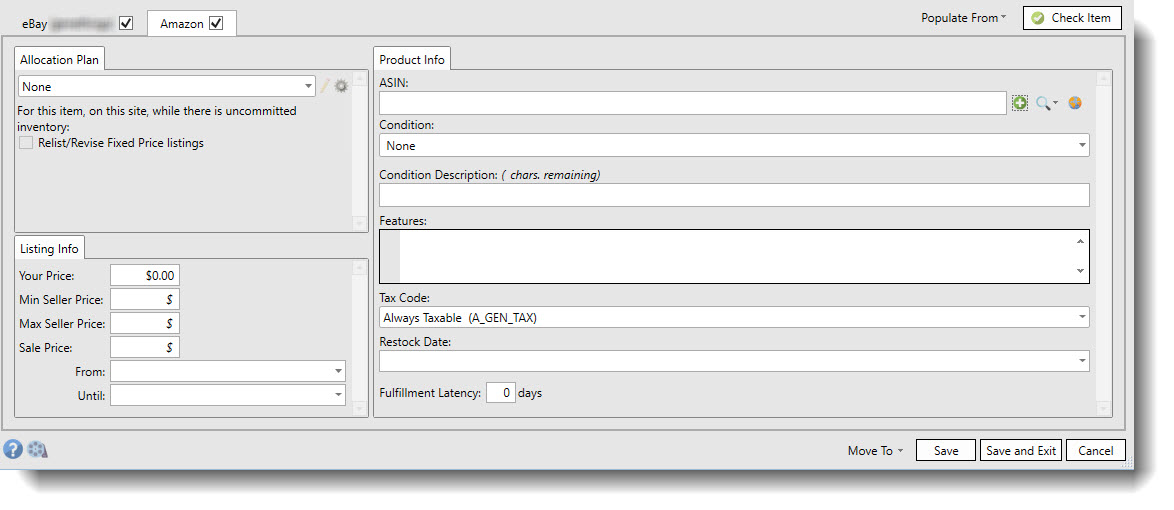
Every item on Amazon has a unique identifier known as an ASIN. If the ASIN is sent to Amazon then almost all of the information for listing an item will already be available on Amazon and very little will need to be sent from SixBit. Adding an item without an ASIN requires providing many more fields and those fields are dependent upon the category the item is being listed into. Creating an ASIN to list to Amazon can be done from the Product Info tab in the Item Window.
On the Amazon tab, the ASIN and the following information will be entered:
To enter Amazon listing information on an existing item:
- Open the Sell Items mode. How?How?
- Select the item in the grid and click the Edit button on the ribbon.
- If not already chosen, select the Amazon tab.
- Enter the Amazon specific information.
To enter Amazon listing information on a new item record:
- Open the Sell Items mode. How?How?
- Follow the steps in Adding an Item from Scratch, or Adding an Item from an Item Template to create and open a new item record.
- If not already chosen, select the Amazon tab.
- Enter the Amazon specific information.