See Also
- Adding Notes to an Item
- Adding Inventory Information on an Item
- Adding Weight and Dimensions to an Item
- Adding an Item from an Item Template
- Adding an Item from Scratch
- Creating Items
- Deleting Items
- Duplicating Items
- Entering Listing Upgrades
- Entering eBay Listing Information
- Entering eBay Shipping Information
- Entering Payment Information
- Entering Item Data
- Importing Data into SixBit
- Saving an Item as an Item Template
- Entering Title and Description
- Entering an Allocation Plan
- Entering Etsy Information
- Entering Product and Shipping Info
- Entering Tags and Materials
- Entering Categories and Attributes
- Entering Item Specifics
- Entering eBay Catalog Information
- Adding Items in Bulk
- Printing Inventory Labels
- Adding Pricing Information to an Item
- Adding Product Information to an Item
- Editing Items
- Entering Categories
- Managing Pictures on an Item
- Including Private Item Specifics
- Adding a Description Wrapper
- Adding Field Variables
- Importing Existing Templates as Wrappers
- Editing a Description Wrapper
- Deleting a Description Wrapper
- Using Description Wrappers
- Adding Snippets
- Using the HTML Editor
- Managing Files on Your Picture Host
- Entering a Picture Host
Entering eBay Titles and Descriptions
The titles and description are really the "meat" of the listing. They describe the item to the buyer. In addition to specifying the text of the listing, users can also specify graphical elements to make their listing look nicer. All information of this sort is entered into the Titles and Description tab.
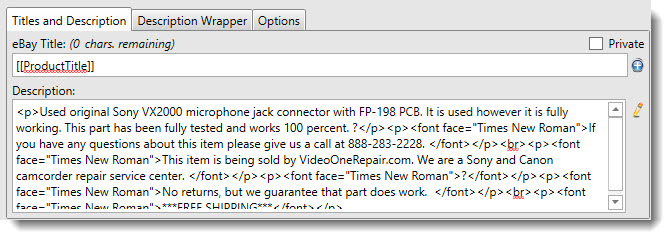
In the Titles and Description group, users will:
If the eBay Title will be same as the Product Title...
- Set the eBay Title to [[ProductTitle]]. When the listing is submitted, the text in the Product Title will replace the [[ProductTitle]] placeholder. To understand the relationship between eBay Title and Product Title better, refer to Adding Product Information to an Item.
If the eBay Title will be different than the Product Title...
-
Enter the text of the title. The input field will not allow more characters to be entered than eBay will allow.
By default, the SubTitle field is not displayed. To view the SubTitle field, click the Add icon (![]() ) next to the Title field and then enter the SubTitle text.
) next to the Title field and then enter the SubTitle text.
|
|
eBay charges an additional fee for subtitles. See http://pages.ebay.com/help/sell/fees.html for the current eBay fees. |
The description can be plain text or it can be HTML. Click the Edit icon (![]() )
next to the Description field to use a WYSIWYG HTML editor to enter the description.
)
next to the Description field to use a WYSIWYG HTML editor to enter the description.
See Using the HTML Editor for more information.
|
|
Any text that is placed in all listings should be entered into a Description Wrapper. By entering this information into a Description Wrapper and applying the wrapper to an item, users can avoid monotonous retyping or cutting/pasting the same data in all listings. For more information, see Using Description Wrappers. |
Condition Description is a field dedicated to providing a detailed description of the item's condition. The Condition Description can be found in the eBay Categories tab of the Item Window.
To enter the condition description:
Enter the text in the Condition Description field.