Adding Field Variables
Field Variables allow you to specify where you would like to place particular information about the item being listed or included in an email. This allows you to use the same description, description wrapper, and email templates for multiple items since the details of the item are filled in later when the item is listed or an email is sent.
For example, if you want the weight in your description, but don't want to enter a separate weight for each item, you could enter:
It weighs [[WeightMajor]] lbs., [[WeightMinor]] ozs.
Which would resolve to something like:
It weighs 2 lbs., 3 ozs.
This is particularly useful in Description Wrappers where a template can be specified and applied to many different items.
Field variables are added in the HTML Editor. All of the available field variables are shown in the Field Variable list on the left.
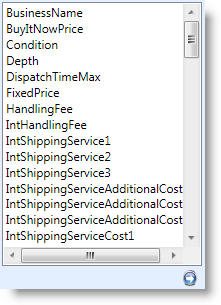
Special Field Variables
Most field variables are obvious, however a few require a little more information.
| Field Variable | Description |
| PictureGallery | By entering the [[PictureGallery]] variable, all pictures will be displayed in a picture show type layout. One image will be larger and can be replaced by selecting one of the smaller images beside it. |
| Pictures | By default, your pictures will appear at the bottom of your listing. For each [[PictureX]] (where X is a number from 1 to 12) tag that you manually place in the text, the picture will appear at the location of the tag, and it will be removed from the automatic placement at the bottom. If all Pictures are manually placed in the image, you will get no pictures at the bottom. |
| PictureURL | The [[PictureX]] tags get resolved to a full link to your images on the web including the <IMG> tag and all of its settings . If, however, you want to control the aspects of the display of your image, you can use the [[PictureURLX]] (where X is a number from 1 to 12) tags in conjunction with your own <IMG> tag. The [[PictureURLX]] tag will simply resolve to the URL of the picture (something like "http://www.sixbitsoftware.com/mypic1.jpg"). |
To insert a field variable:
- Place the cursor at the location where the field variable will be inserted.
- Double-click the field variable from the list or drag the field variable to the desired location.
| Self-hosted pictures normally appear at the bottom of the listing. If you insert any of the [[PictureX]] variables into the description, the requested picture will appear in that location instead of at the bottom. |