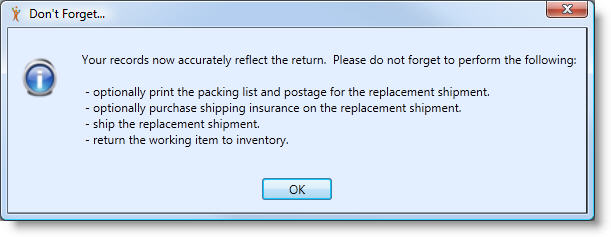See Also
- Cancelling Orders
- Recording Missing Shipments
- Reconciling Inventory
- Setting Up Inventory Handling Rules
- Viewing Available Inventory
- Adding Inventory Information on an Item
- Inventory Report
- Automatic Relisting
- Merging Inventory
- Collapsing Purchases
- Managing Inventory
- Recording Drop Shipment Inventory
- Recording Inventory Purchases
- Marking an Order as Shipped
- Recreating an Order
- Notifying Drop Shippers
- Customizing Drop Shipper Notifications
- Recording Tracking Numbers from Drop Shippers
- Adjusting Costs
- Receiving Payments
- Insuring Shipments
- Deleting Online Pictures
- Splitting and Combining Shipments
- Creating Orders
- Processing Orders
- Combining Orders
- Leaving Feedback
- Printing Packing Lists
- Printing Postage and Carrier Labels
- Sending Shipping Notifications
- Shipping an Order
See Also
- Cancelling Orders
- Recording Missing Shipments
- Reconciling Inventory
- Setting Up Inventory Handling Rules
- Viewing Available Inventory
- Adding Inventory Information on an Item
- Inventory Report
- Automatic Relisting
- Merging Inventory
- Collapsing Purchases
- Managing Inventory
- Recording Drop Shipment Inventory
- Recording Inventory Purchases
- Marking an Order as Shipped
- Recreating an Order
- Notifying Drop Shippers
- Customizing Drop Shipper Notifications
- Recording Tracking Numbers from Drop Shippers
- Adjusting Costs
- Receiving Payments
- Insuring Shipments
- Deleting Online Pictures
- Splitting and Combining Shipments
- Creating Orders
- Processing Orders
- Combining Orders
- Leaving Feedback
- Printing Packing Lists
- Printing Postage and Carrier Labels
- Sending Shipping Notifications
- Shipping an Order
Processing Returns
When buyers return items, there are many different tasks that must occur. If the buyer is returning an item for replacement, a new shipment must be created. In addition, depending upon whether the item is broken or still usable, the inventory must be adjusted accordingly. Lastly, it must be determined whether a refund is due to the buyer. This process is all rolled up into one simple function.
To process a return:
- Open the Ship Orders mode. How?How?
- Select the Fulfilled status.
- From the grid, select the order that for the item returned.
- Double-click the appropriate row or click the Edit Order button to open the order record.
- Select the item in the shipment that was returned. If multiple items were returned, these steps must be repeated for each item.
- Click the Process Return button in the lower right.
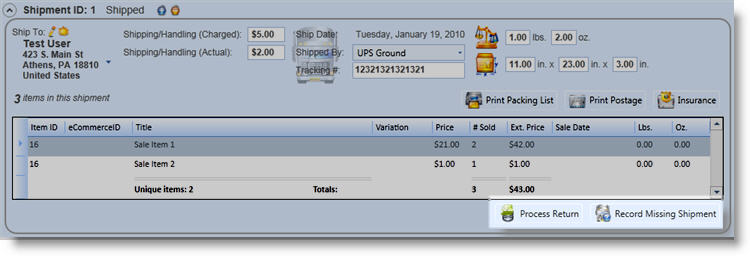
- The Process Return window will appear. Fill in the information as described in the table below.
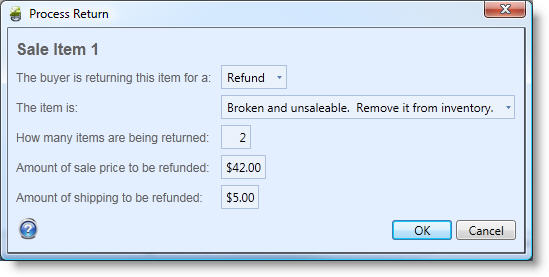
| Option | Description |
| The buyer is returning the item for: | Choose either Refund or Replacement |
| The item is: | This setting determines what to do with the inventory. If the item is Broken and unsaleable, the inventory will be flagged as shrinkage. If the item is Still saleable at full value, it will be returned to inventory. |
| How many items are being returned: | Enter the number of this item returned. A return will need to be processed separately for each different item, however, if the user is returning multiple copies of any item they purchased multiple quantities of, you can record that number here. |
| Amount of sale price to be returned: | Only displayed for Refunds: The full sale price will be entered by default, but there is an option to return only a portion of that price if there has been a different agreement with the buyer. |
| Amount of shipping to be returned: | Only displayed for Refunds: The full amount of the shipping is entered by default, but you have the option to only return a portion or none of the shipping depending upon your policy. |
- If the return was for a replacement, a new shipment will be automatically created and the order will move to the In Process status. Depending upon the details of the return, a reminder window will appear.