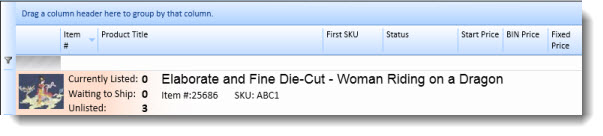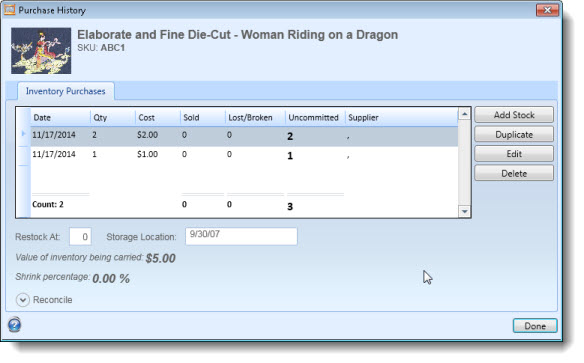See Also
- Cancelling Orders
- Recording Missing Shipments
- Reconciling Inventory
- Processing Returns
- Setting Up Inventory Handling Rules
- Viewing Available Inventory
- Adding Inventory Information on an Item
- Inventory Report
- Automatic Relisting
- Collapsing Purchases
- Managing Inventory
- Recording Drop Shipment Inventory
- Recording Inventory Purchases
See Also
- Cancelling Orders
- Recording Missing Shipments
- Reconciling Inventory
- Processing Returns
- Setting Up Inventory Handling Rules
- Viewing Available Inventory
- Adding Inventory Information on an Item
- Inventory Report
- Automatic Relisting
- Collapsing Purchases
- Managing Inventory
- Recording Drop Shipment Inventory
- Recording Inventory Purchases
Merging Inventory
Importing items from other systems, can often result in multiple item records defined for the same item. Each item should have only one item record, otherwise the inventory cannot be properly tracked. If two or more item records are actually for the same item, they can be merged.
- Open the Sell Items mode. How?How?
- The items will be merged into a single item. First, select
the item that the other items will be merged into.
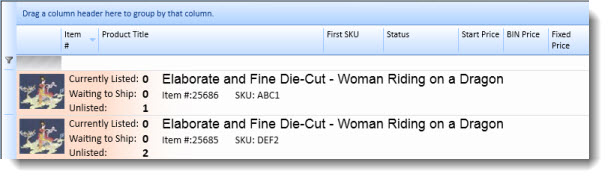
Note in the example, the items have the same picture and title, but the SKU and number unlisted are different for each item.
- Then, use Ctrl-Click to select the other items to be merged.
- Right click the grid and choose Merge Inventory from the context menu. The items will be merged into the original item.
Note that the remaining item has the SKU of the item that was selected first and the inventory has been combined to leave an unlisted total of 3.