See Also
- Cancelling Orders
- Recording Missing Shipments
- Reconciling Inventory
- Processing Returns
- Setting Up Inventory Handling Rules
- Viewing Available Inventory
- Adding Inventory Information on an Item
- Automatic Relisting
- Merging Inventory
- Collapsing Purchases
- Managing Inventory
- Recording Drop Shipment Inventory
- Recording Inventory Purchases
- Profit and Loss Report
- Reporting
- Item Performance Statistics
- Profit and Loss for Order
- Sales Tax Report
Inventory Report
Keeping track of how many items you have and when you need to order more is important. SixBit provides an inventory report that allows you to view how many items you have on hand, listed, and available to list.
Built-in views are also available to view inventory information. Refer to Viewing Available Inventory for more information.
To view the inventory report:
-
Open the Sell Items mode. How?How?
- Select all items in the grid that should be included in the inventory report.
- From the Reporting group in the ribbon bar, click the arrow under the Reports icon and choose Inventory Report.
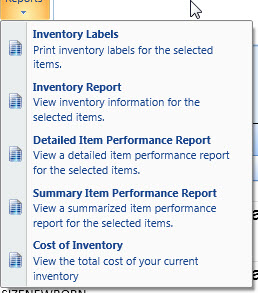
-
The inventory report will appear. Items where the Available to List is less than the Restock At Level will be highlighted in red.
|
|
To print all items with low inventory, select all items in the Low Inventory view as described in Viewing Available Inventory and then load the Inventory Report on the selected items. |