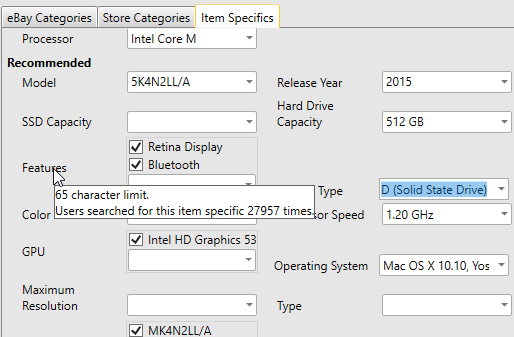See Also
Entering Item Specifics
Depending upon the category chosen, there may be item specifics that can be filled in. The item specifics for all chosen categories will appear in the Item Specifics tab.
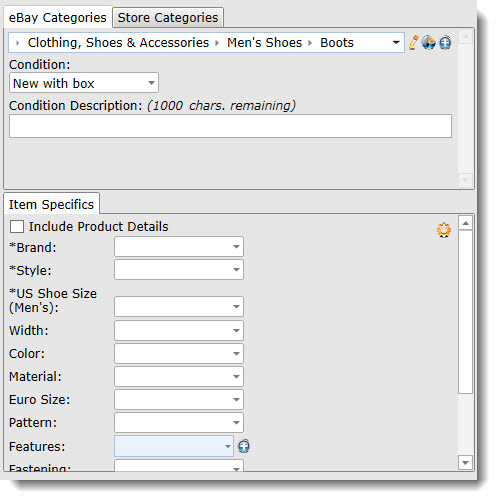
Select a value from each item specific drop-down that is applicable, or you can type in your own values.
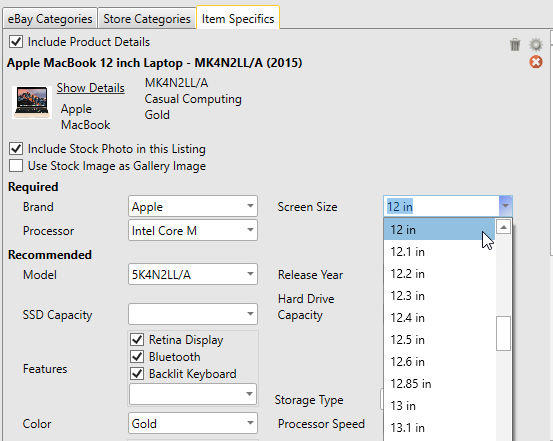
Multi-Select Item Specifics
Item specifics that allow multiple values (multi-select) are first chosen from the drop-down (or typed in manually), then added to the list of values using the Enter key. For a field such as Features, you may want to add some of the extra info not already covered by the other item specifics fields.
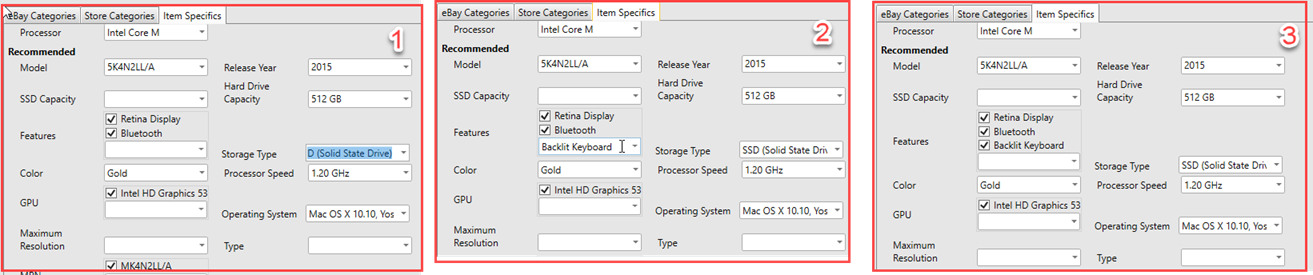
Users who would like to modify the values in the drop-down or even create custom new item specifics can click the Manage icon (![]() ) and follow the instructions in Defining Custom Item Specifics for eBay.
) and follow the instructions in Defining Custom Item Specifics for eBay.
Once entered, a link from the Sell Items sidebar will display the item specifics for an item without having to open the Item Window.
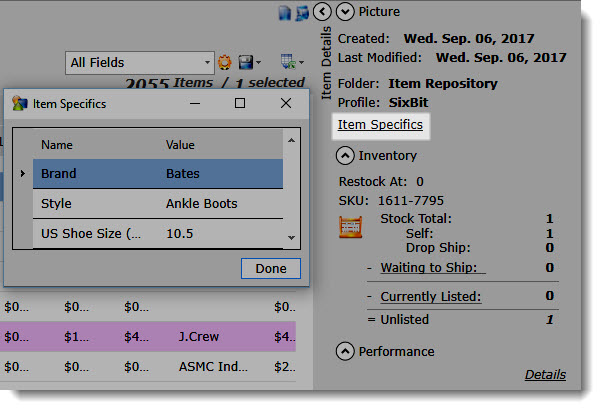
Item Specifics Tooltip
Hovering the mouse cursor over an item specific field will also reveal some additional information on that item specific. For example, any limitations on the field, how often buyer search for values in that field, and if that item specific field will be changing status soon as part of an eBay Seller Update.