See Also
- Adding Notes to an Item
- Adding Inventory Information on an Item
- Adding Weight and Dimensions to an Item
- Adding an Item from an Item Template
- Adding an Item from Scratch
- Creating Items
- Deleting Items
- Duplicating Items
- Entering Listing Upgrades
- Entering eBay Listing Information
- Entering eBay Shipping Information
- Entering Payment Information
- Entering Item Data
- Importing Data into SixBit
- Saving an Item as an Item Template
- Entering Title and Description
- Entering an Allocation Plan
- Entering Etsy Information
- Entering Product and Shipping Info
- Entering Tags and Materials
- Entering Categories and Attributes
- Entering Item Specifics
- Entering eBay Catalog Information
- Adding Items in Bulk
- Printing Inventory Labels
- Adding Pricing Information to an Item
- Adding Product Information to an Item
- Editing Items
- Entering Categories
- Managing Pictures on an Item
Setting a Default Item Template
When creating a new Item without using an Item Template, an empty Item with no data will be created. It is seldom the case that a totally empty item is needed. Usually there are at least several fields that can be defaulted. By creating and specifying a default item template, these defaults can be added whenever a new item that was not created from another item template is created.
To set the default item template:
- Open the Sell Items mode. How?How?
- Click the dialog box launcher in the lower right of the New
ribbon bar group to open the Manage
Item Templates window. Show
me a dialog box launcher.Show
me a dialog box launcher.
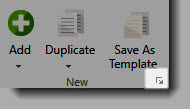
- Select the item template that will be used as the default.
- Click the Set as Default button.
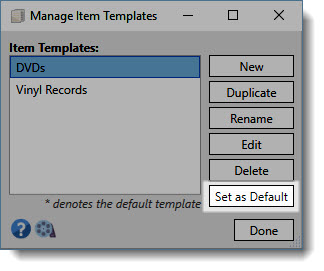
- Click Done to close the window.