- 3D card view
- Ad Template
- Announcements
- automatic resize
- Avery 5162 labels
- Avery 8162 labels
- backups
- Best Match
- best offers
- beta testing
- business performance
- buyer questions
- Cancelling
- carrier labels
- catalog
- Common Tasks
- condition description
- Copyright Notice
- counter
- CSV file
- Dashboard
- Dazzle
- dimensions
- downloading
- Drop Shipper Addon Module
- email history
- employees
- entering eBay
- evaluation period
- FedEx
- field variables
- filter row
- GoTo
- GoToMyPC
- Hardware Acceleration
- HTML Editor
- import
- installation
- intelligent relisting
- Item Repository
- Item Status
- knowledgebase
- leveling
- listing upgrades
- logging in
- LogMeIn
- lot size
- memory allocation
- multiple selling ID's
- oversold conditions
- payments
- permissions
- picture pack
- prices
- Product ID
- purchase history
- quantity to list
- refreshes
- remote connection
- reply snippets
- Restricted Rights Legend
- Sales Tax Report
- SCAN forms
- second chance offers
- share
- ShipRush
- shrink percentage
- SixBit Agent
- SixBit Home & Hobby Edition
- SixBit Small Business Edition
- SixBit Starter Edition
- SixBit Ultimate
- SIXBITDBSERVER
- SKU Builder
- snippets
- SQL Server Management Studio
- stock photo
- subtitle
- theme
- TO DO List
- Trademarks
- Videos
- watermarking and naming
- weight
- workflow
- WYSIWYG editor
See Also
- Cancelling Orders
- Recording Missing Shipments
- Reconciling Inventory
- Processing Returns
- Setting Up Inventory Handling Rules
- Viewing Available Inventory
- Adding Inventory Information on an Item
- Inventory Report
- Automatic Relisting
- Merging Inventory
- Collapsing Purchases
- Managing Inventory
- Recording Drop Shipment Inventory
- Recording Inventory Purchases
See Also
- Cancelling Orders
- Recording Missing Shipments
- Reconciling Inventory
- Processing Returns
- Setting Up Inventory Handling Rules
- Viewing Available Inventory
- Adding Inventory Information on an Item
- Inventory Report
- Automatic Relisting
- Merging Inventory
- Collapsing Purchases
- Managing Inventory
- Recording Drop Shipment Inventory
- Recording Inventory Purchases
| The content of this topic only applies to users who sell with Amazon's "Fulfilled by Amazon" service. |
Recording Fulfilled by Amazon Inventory
Amazon's "Fulfilled by Amazon" service (FBA) allows sellers to offload the post sale processes to Amazon. Sellers ship their inventory to Amazon in a batch, then as sales are received for the items, Amazon will then ship the items to the buyers.
Even though Amazon is shipping the items, it is still important to keep track of the inventory information for restocking and profit and loss calculation purposes. Recording FBA inventory is performed on its own tab in the Purchase History window.
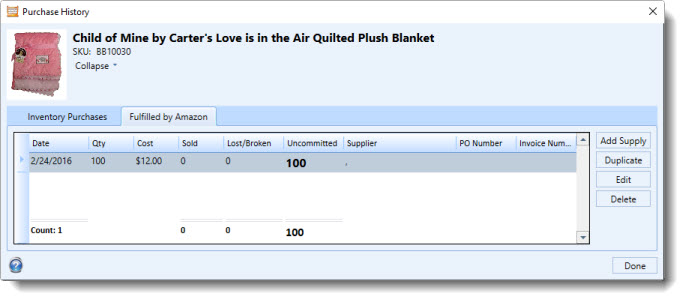
When FBA sales are recorded from Amazon, the inventory will be deducted from the FBA purchases. This will ensure that any stock inventory quantities you have do not change and you maintain an accurate count of the items remaining in Amazon's warehouse.
If an FBA sale is recorded an no purchase record exists for it, it will be automatically created.
From the Purchase History window, the following can be performed:
- Open the Sell Items mode. How?
- Select the item in the grid for which FBA supply will be added.
- Click the Manage button in the Inventory group on the Ribbon bar. The Purchase History window will appear.
- Select the Fulfilled by Amazon tab.
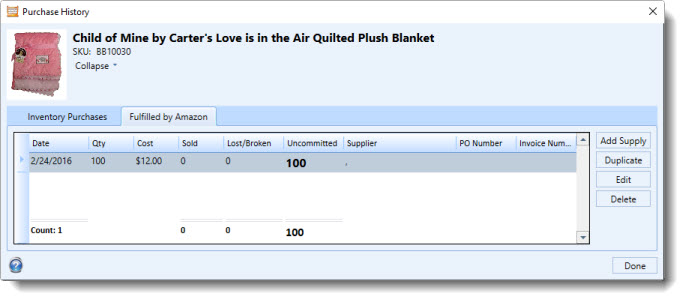
- Click the Add Supply button.
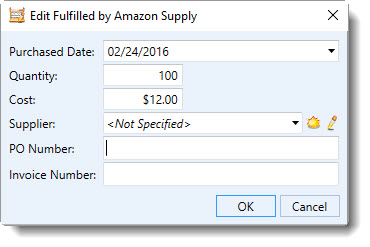
Enter the Purchased Date, Quantity, Cost (per item), Supplier, PO Number, and Invoice Number as applicable.
- Click OK when finished.
- Open the Sell Items mode. How?
- Select the item in the grid that will be edited.
- Click the Manage button in the Inventory group on the Ribbon bar. The Purchase History window will appear.
- Select the Fulfilled by Amazon Supply tab.
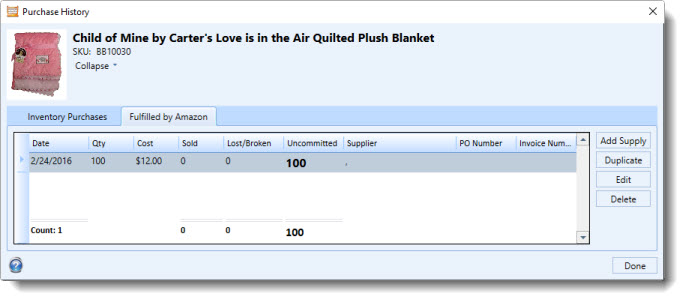
- Select the record to be edited and click the Edit button.
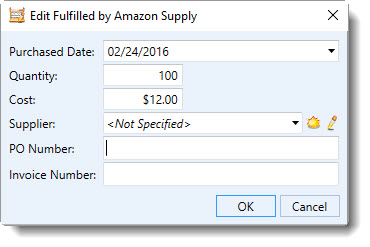
- Make any modifications and click OK when finished.
| Once FBA supply has been associated with a sale, it can no longer be deleted. |
- Open the Sell Items mode. How?
- Select the item in the grid that will be edited.
- Click the Manage button in the Inventory group on the Ribbon bar. The Purchase History window will appear.
- Select the Drop Ship Supply tab.
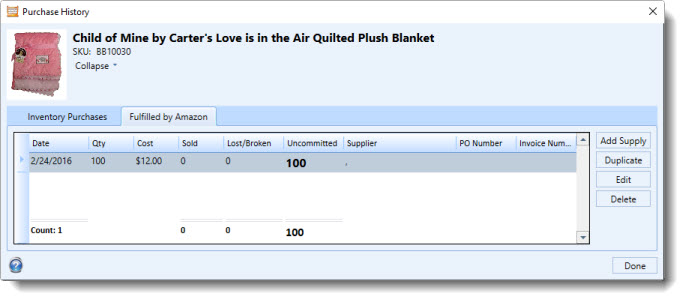
- Click the record to be deleted and click the Delete button.