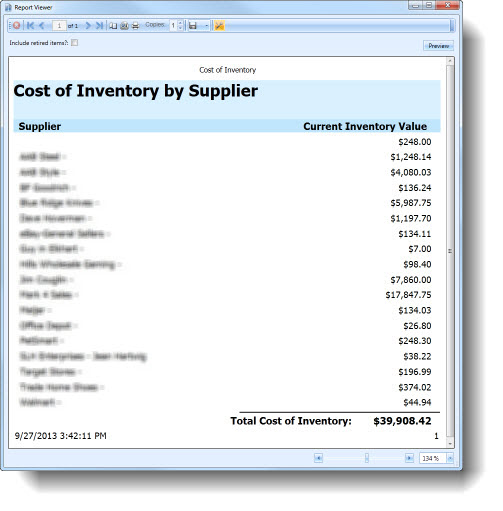See Also
- Cancelling Orders
- Recording Missing Shipments
- Reconciling Inventory
- Processing Returns
- Setting Up Inventory Handling Rules
- Viewing Available Inventory
- Adding Inventory Information on an Item
- Inventory Report
- Automatic Relisting
- Merging Inventory
- Collapsing Purchases
- Managing Inventory
- Recording Drop Shipment Inventory
- Recording Inventory Purchases
- Profit and Loss Report
- Reporting
- Item Performance Statistics
- Profit and Loss for Order
- Sales Tax Report
See Also
- Cancelling Orders
- Recording Missing Shipments
- Reconciling Inventory
- Processing Returns
- Setting Up Inventory Handling Rules
- Viewing Available Inventory
- Adding Inventory Information on an Item
- Inventory Report
- Automatic Relisting
- Merging Inventory
- Collapsing Purchases
- Managing Inventory
- Recording Drop Shipment Inventory
- Recording Inventory Purchases
- Profit and Loss Report
- Reporting
- Item Performance Statistics
- Profit and Loss for Order
- Sales Tax Report
Cost of Inventory Report
The Cost of Inventory report provides the information that is needed to properly complete taxes; including the total value of the inventory that is being carried. This report will show the total cost of all inventory that you currently have, broken down by supplier. Drop ship inventory or any inventory that has been sold is not included in the Cost of Inventory report; it only includes inventory that is currently in your possession. To keep the numbers accurate, the cost of all inventory must be recorded as it is purchased.
To view the cost of inventory report:
Open the Sell Items mode. How?How?
From the Reporting group in the ribbon bar, click the arrow under the Reports icon, and choose Cost of Inventory report.
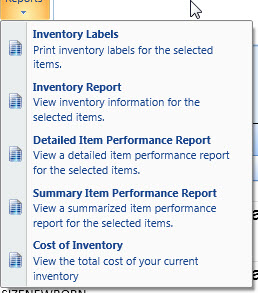
The Cost of Inventory report will appear. Click the Print button to print a copy.