See Also
- Editing a Profile
- Renaming a Profile
- Assigning a Profile to an Item
- Viewing Data by Profile
- Entering Sales Tax Collection Info
- Setting Up a Profile
- Starting SixBit
- Entering Shipping Origin
- Multiple Selling IDs
- Creating a Profile
- Entering Packing List Messages
- Deleting a Profile
- Entering Email Information
- Entering Seller Account Information
- Entering a Picture Host
See Also
- Editing a Profile
- Renaming a Profile
- Assigning a Profile to an Item
- Viewing Data by Profile
- Entering Sales Tax Collection Info
- Setting Up a Profile
- Starting SixBit
- Entering Shipping Origin
- Multiple Selling IDs
- Creating a Profile
- Entering Packing List Messages
- Deleting a Profile
- Entering Email Information
- Entering Seller Account Information
- Entering a Picture Host
Entering Profile Name and Logo
The user name and logo can appear on packing lists and other reports, therefore, the user name and logo should be entered in the Profile.
| If the user has a business, it is recommended that the user utilizes the company name as the profile name. If the user does not have a business or chooses not to use their business name, the selling ID or real name should be used as the profile name. |
To enter the user Name and Logo:
Open the Profile. How?How?
Enter the business name at the very top. If the user is a small seller and does not have an official business name, then just utilize the user's selling ID. The Profile Name can later be automatically included on things such as reports, emails, or the listing description. The Profile Name field is required.
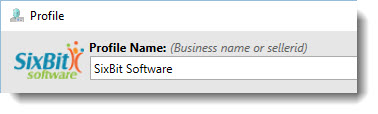
If the user has a business logo , click the Logo field to navigate to and select the logo image. At any time, click the logo to replace it. The user can also delete the logo by right clicking the image and selecting Delete from the context menu.