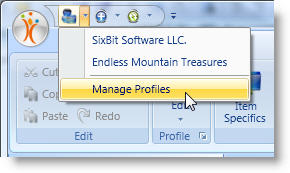See Also
- Editing a Profile
- Renaming a Profile
- Assigning a Profile to an Item
- Viewing Data by Profile
- Entering Sales Tax Collection Info
- Setting Up a Profile
- Starting SixBit
- Entering Your Profile Name and Logo
- Entering Shipping Origin
- Multiple Selling IDs
- Entering Packing List Messages
- Deleting a Profile
- Entering Email Information
- Entering Seller Account Information
- Entering a Picture Host
See Also
- Editing a Profile
- Renaming a Profile
- Assigning a Profile to an Item
- Viewing Data by Profile
- Entering Sales Tax Collection Info
- Setting Up a Profile
- Starting SixBit
- Entering Your Profile Name and Logo
- Entering Shipping Origin
- Multiple Selling IDs
- Entering Packing List Messages
- Deleting a Profile
- Entering Email Information
- Entering Seller Account Information
- Entering a Picture Host
Creating a Profile
A different profile is needed for each business (either real or virtual).
To create a profile:
- Open the Manage Profiles
window. How?How?
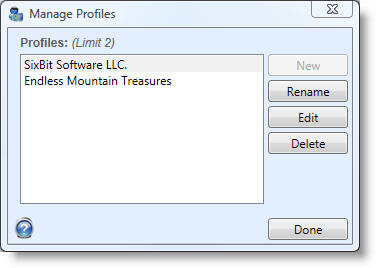
- Click New to create a new profile. The number of profiles that can be created will be limited based on the subscription level. If the limit has been reached, the button will be disabled. If more profiles need to be managed, upgrade your subscription.
- A new profile window will appear. Follow the steps in Editing a Profile to complete the profile.