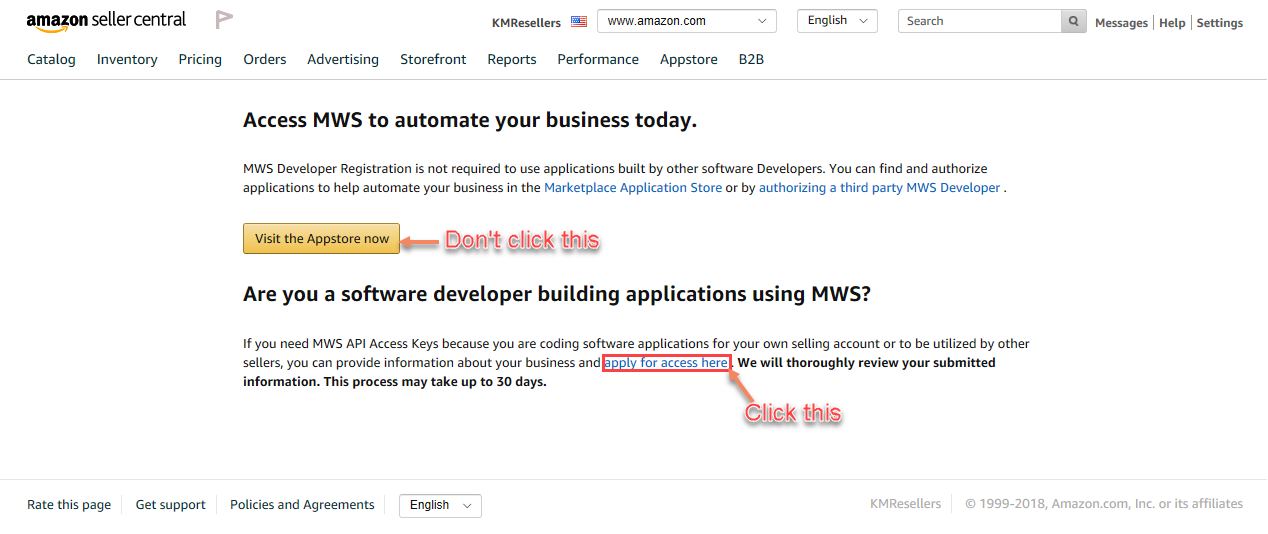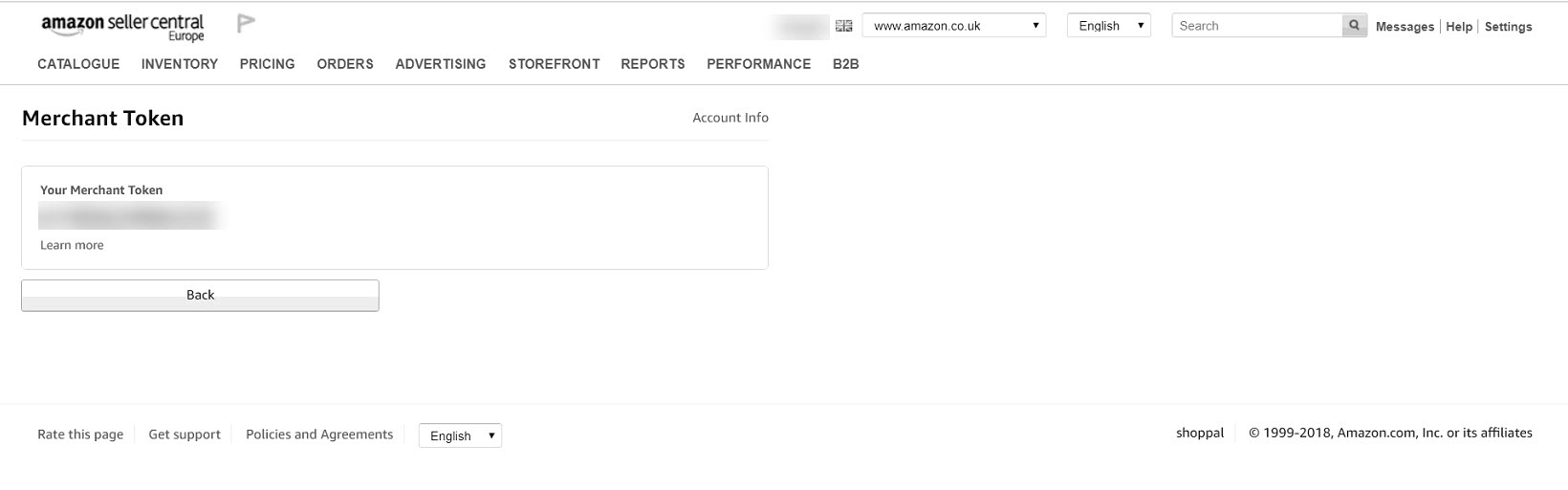See Also
- Editing a Profile
- Renaming a Profile
- Assigning a Profile to an Item
- Viewing Data by Profile
- Entering Sales Tax Collection Info
- Setting Up a Profile
- Starting SixBit
- Entering Your Profile Name and Logo
- Entering Shipping Origin
- Multiple Selling IDs
- Creating a Profile
- Entering Packing List Messages
- Deleting a Profile
- Entering Email Information
- Entering a Picture Host
Entering Seller Account Information
For each eCommerce site that you list on, a selling account id will need to be entered for the site. Some sites will also require the user to authorize SixBit to act on their behalf.
To enter selling account information:
-
Open the user Profile. How?How?
-
The Selling Accounts section contains a tab for each supported site. Follow the instructions outlined for each site.
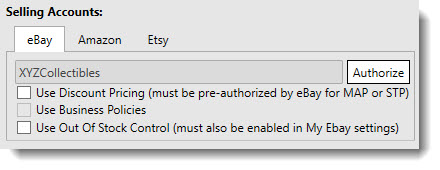
|
|
Not all versions of SixBit support multiple sites. |
| Site | Details |
| eBay | eBay requires the user to authorize SixBit to act on their behalf.
To authorize SixBit for eBay:
|
| Amazon |
NOTE: Due to a change with the Amazon authorization process, new users who would want to link SixBit to their Amazon seller account will not be able to do so. SixBit does support Amazon for users who were able to get SixBit linked to Amazon before the registration change until Amazon revokes access for the existing MWS key users. SixBit will not be compatible with Amazon in any regard after Amazon fully revokes MWS access.
Amazon requires the user to authorize SixBit to act on their behalf. To authorize SixBit for Amazon:
|
| Etsy | Etsy requires the user to authorize SixBit to act on their behalf.
To authorize SixBit for Etsy:
|
| Shopify |
NOTE: Users are not able to authorize SixBit for Shopify due to a change in Shopify's app store policies. Even if a Shopify store has been open and active for any amount of time, new authorization attempts will fail.
Shopify requires the user to authorize SixBit to act on their behalf. To authorize SixBit for Shopify:
|
| Hip | Hip requires users to email support@hipecommerce.com to request an API key (you will need to provide your Hip username and email address when requesting the key). You will need to request an API key for each individual Hip platform (stamps, comics, and postcards). Once Hip emails back with the API key(s), in SixBit click File > Options > Sites, then enable Hip eCommerce along with the appropriate platform, and click OK. SixBit will ask if you want to attribute the Hip eCommerce seller account to an existing profile, or create a new one. |