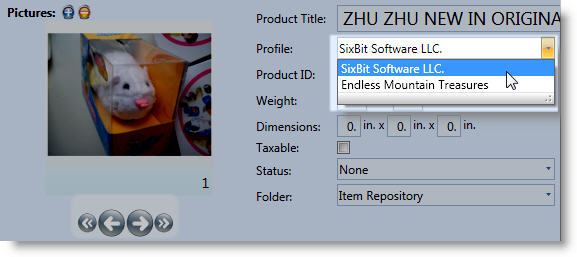See Also
- Editing a Profile
- Renaming a Profile
- Viewing Data by Profile
- Entering Sales Tax Collection Info
- Setting Up a Profile
- Starting SixBit
- Entering Your Profile Name and Logo
- Entering Shipping Origin
- Multiple Selling IDs
- Creating a Profile
- Entering Packing List Messages
- Deleting a Profile
- Entering Email Information
- Entering Seller Account Information
- Entering a Picture Host
Assigning a Profile to an Item
When there is more than one profile, you must identify which profile will be used for each item. When creating an item you must specify which business will be selling the item. In the case where the item has profile-specific information applied to it already (for example, store categories, and seller account specific shipping presets), that information will be removed from the item, since it does not apply to the selected profile. For this reason, we can recommend making a batch change definition to change all this data at the same time.
To assign a profile to an item:
- Open the Item Window for the item you want to associate. How?How?
- If there are multiple profiles, there will be a Profile drop down. Select the appropriate profile from the drop down.