See Also
- Editing a Profile
- Renaming a Profile
- Assigning a Profile to an Item
- Viewing Data by Profile
- Entering Sales Tax Collection Info
- Setting Up a Profile
- Starting SixBit
- Entering Your Profile Name and Logo
- Multiple Selling IDs
- Creating a Profile
- Entering Packing List Messages
- Deleting a Profile
- Entering Email Information
- Entering Seller Account Information
- Entering a Picture Host
See Also
- Editing a Profile
- Renaming a Profile
- Assigning a Profile to an Item
- Viewing Data by Profile
- Entering Sales Tax Collection Info
- Setting Up a Profile
- Starting SixBit
- Entering Your Profile Name and Logo
- Multiple Selling IDs
- Creating a Profile
- Entering Packing List Messages
- Deleting a Profile
- Entering Email Information
- Entering Seller Account Information
- Entering a Picture Host
Entering Shipping Origin
Items can be shipped from one or more origins. The default origin or warehouse that items originate from can be added to the profile. The default origin for a profile will be used each time an item is created with the profile. The origin for an individual item can then be changed manually. Origin settings include both formal mailing address and information about where items are shipped from.
To enter a default shipping origin:
- Open the user Profile. How?How?
- Click the pencil icon next to the Origin section to open the Edit Shipping Origin window.
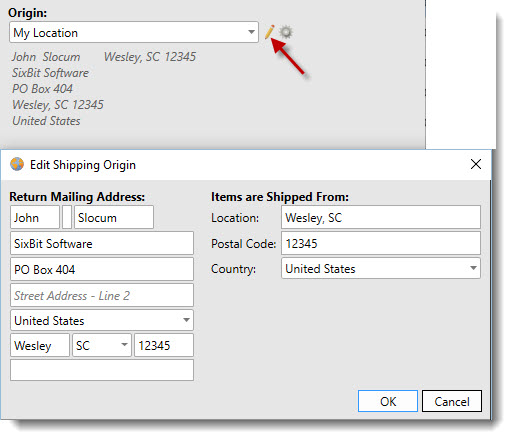
Enter the user's complete Return Mailing Address in the specified fields. This will be used in packing lists, emails, and other various locations in SixBit.
Although the information may be the same, also enter the location where Items are shipped from:. The first field will be sent to the eCommerce site as the user's location.
Click OK to save the information.
For sellers with multiple locations, click the gear icon in the Origin section to open the Manage Locations window and click New to create a new location.