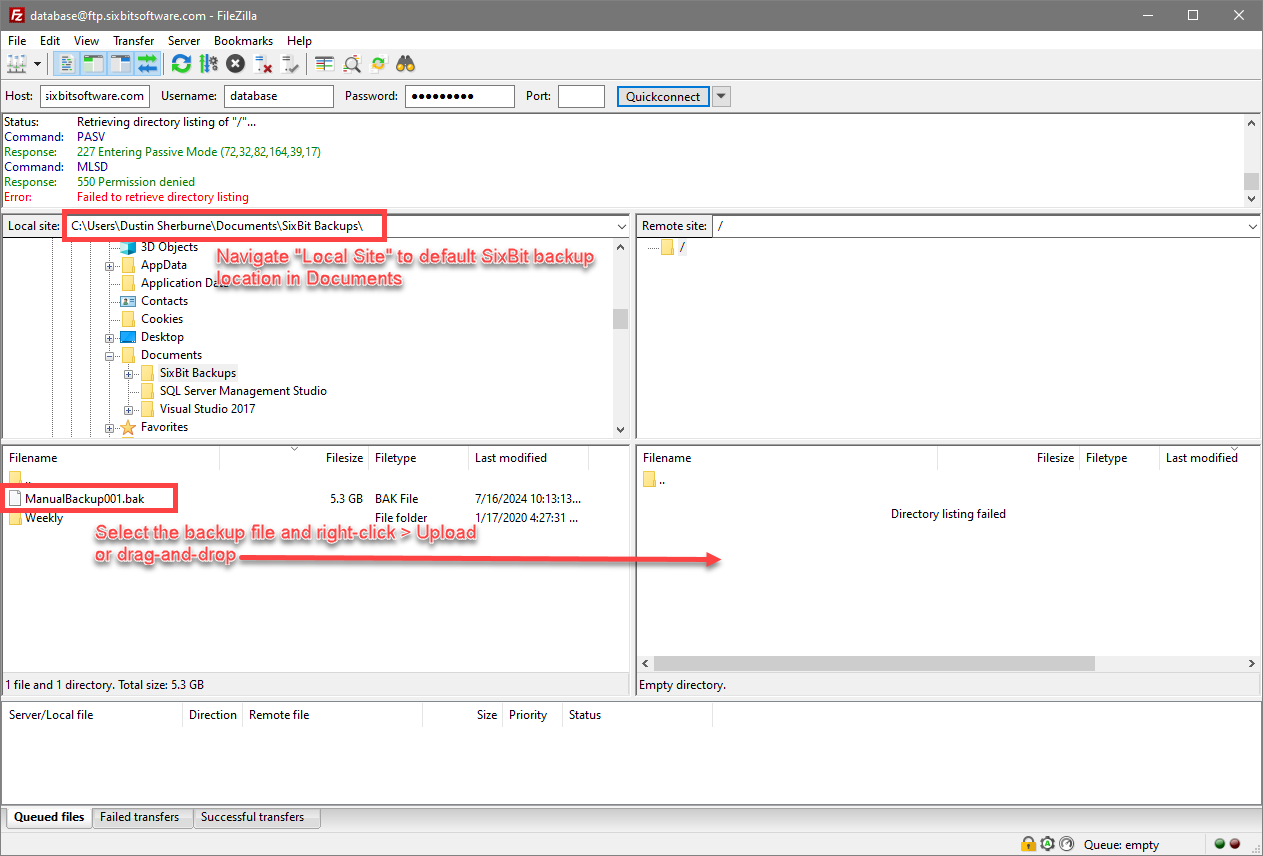See Also
- Accessing Your Data with SQL Server 2008
- Maintaining Your Data
- Creating a New Database
- Restoring_Backed_Up_Data
- Moving Your Database to a New Computer
- Opening a Database
- Replacing the Default SQL Server System Administrator Account
- Backing Up Your Data
- Networking
- Getting Support
- Using Context-Sensitive Help
- Using Help
- Viewing the User's Guide
- Viewing the Disccussion Group
- Viewing the Knowledgebase
- Submitting Support Tickets
- Help Conventions
Submitting Your Database
Occasionally, you may come across an issue that our support team cannot reproduce. Often times, it will help if we can test with your actual data. When support requests your database, it can easily be uploaded from within SixBit.
To submit your database to support:
- Open the Support mode. How?How?
- The largest part of any database is the pictures. By default, when uploading your database, SixBit will not include the pictures. This will make the upload file smaller and faster. If the pictures are required for a related bug that support is trying to duplicate, you may be asked to check the Include Pictures box. As a general rule, you will only do this if asked by support.
- From the sidebar on the left, click the Submit Database button. A progress bar will display and indicate when the upload is finished.
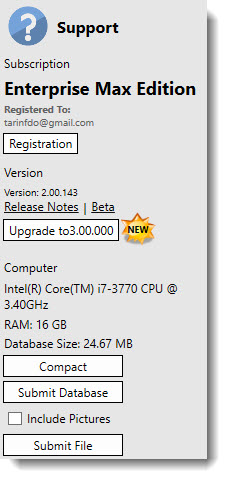
Submitting your database via FTP:
Users may experience cases where submitting the database through SixBit is ineffective. The upload may fail part way through, and the resulting database that gets sent to support is unusable. In this case, users will be asked by support staff to submit their database using an FTP (File Transfer Protocol) program like FileZilla.
- Install FileZilla.
- Once FileZilla is installed, set the connection settings to:
- Host: ftp.sixbitsoftware.com
-
Userid: database
-
Password: UploadN0w, where the 0 is a zero
-
Click the Quick Connect button

-
Drag the backup file to the remote site Files area or right-click > Upload the file