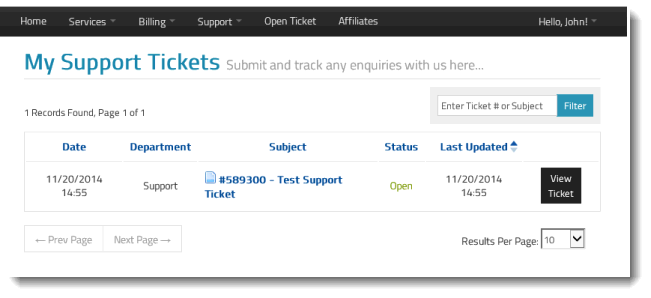Submitting Support Tickets
If there is a problem that you cannot resolve by reading the User's Guide, Knowledgebase, or Discussion Group, a Support Ticket can be opened with our support department. Opening a support ticket, creates a communications channel that allows you to work with support on your issue.
To submit a support ticket:
- Login to the SixBit account.
- Click Open Ticket on the header navigation bar.
- Enter the Subject of the ticket.
- Enter the Urgency of the ticket. Please do not abuse this setting. Leave this setting at medium unless totally non-operational.
- Enter the Related Service of the ticket. This is the subscription for which the ticket applies.
- Enter a complete description of your issue. Include details about your operating system, memory and the steps required to reproduce the problem.
- If there are screen shots or other files, use the Add button to add them as attachments.
- As the description is being entered, a search for related information in the Knowledgebase is being performed in the background. The related topics will be shown above the Submit button. Review the suggested topics before submitting the ticket. The answer to the issue may be just a click away.
- After submitting, the ticket will be given a unique number. You will receive an email when your ticket receives a reply, or you can return to view your ticket at any time.
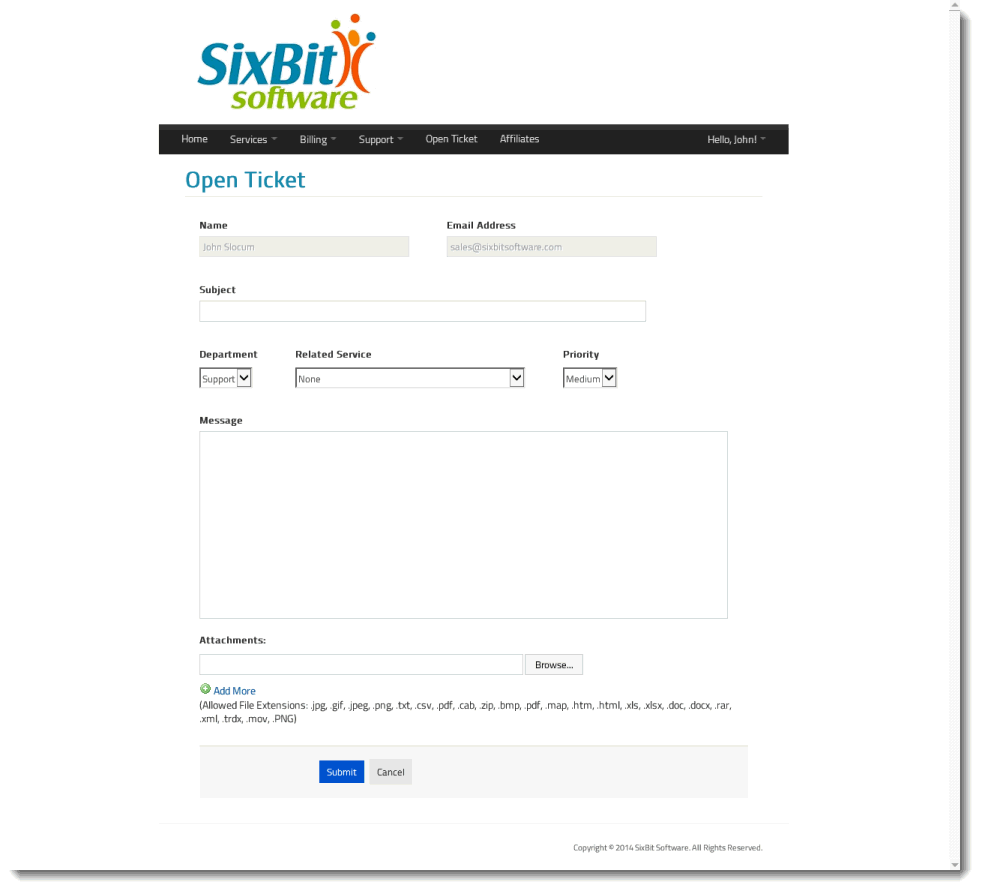
To view/reply to a support ticket:
- Login to the SixBit account.
- Select Tickets from the Support drop down on the header navigation bar.
- Click the Support Tickets link to see a list of all current/past support tickets.
- Click the Subject of the ticket to view the ticket thread or to reply to the ticket.