See Also
- Mapping Generic Shipping Services
- Adding a Customs Description Field Walkthrough
- Setting Up Integrated Shipping Partners
- Setting Up Endicia
- Setting_Up_Express_1
- Setting Up ShipRush for FedEx
- Mapping Values to Postage
- Setting Default Postage Label Printers
- Setting Up UPS Worldship
- Printing Postage and Carrier Labels
See Also
- Mapping Generic Shipping Services
- Adding a Customs Description Field Walkthrough
- Setting Up Integrated Shipping Partners
- Setting Up Endicia
- Setting_Up_Express_1
- Setting Up ShipRush for FedEx
- Mapping Values to Postage
- Setting Default Postage Label Printers
- Setting Up UPS Worldship
- Printing Postage and Carrier Labels
Viewing Postage Purchase History
When using Endicia Label Server or Express One, the history of postage purchases can be viewed.
To view the postage purchase history:
- Open the Ship Orders mode. How?
- Click the dialog launcher arrow in the lower right corner of the Prepare group to open the Manage Printing window.
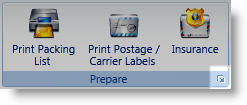
Click the View your Express One postage purchase history or View your Endicia postage purchase history link.
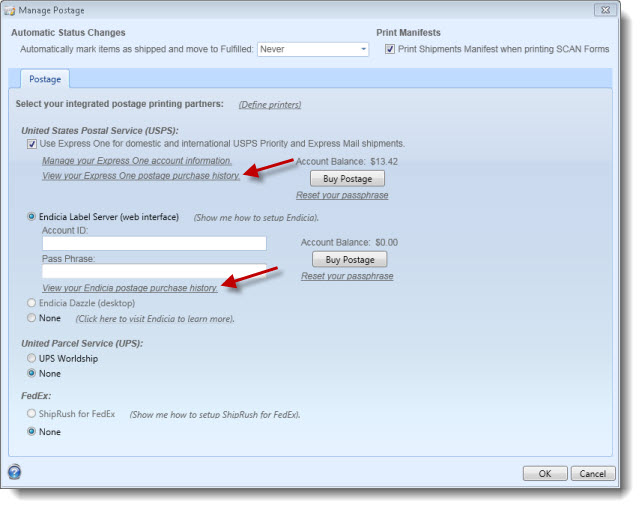
- The postage purchase history window will appear.
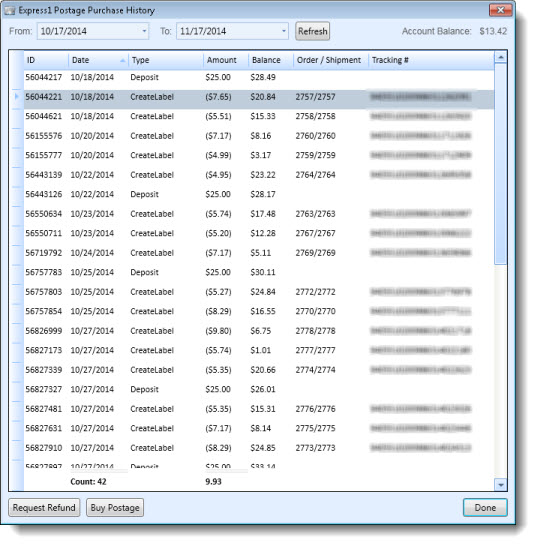
- From this window you can also use the buttons at the bottom to select an purchase and Request Refund or Buy Postage.
Click Done when finished.