See Also
- Mapping Generic Shipping Services
- Adding a Customs Description Field Walkthrough
- Setting Up Integrated Shipping Partners
- Setting Up Endicia
- Setting_Up_Express_1
- Viewing Postage Purchase History
- Mapping Values to Postage
- Setting Default Postage Label Printers
- Setting Up UPS Worldship
- Printing Postage and Carrier Labels
Setting Up ShipRush for FedEx
ShipRush is a company that provides software for printing different types of postage. SixBit has integrated with ShipRush's FedEx version to allow users to easily print FedEx carrier labels from within SixBit. When ShipRush for FedEx is installed, SixBit can interact directly with it to print FedEx labels.
To use ShipRush for FedEx, you must have a FedEx shipper account. Contact FedEx for more information on getting a shipper account. ShipRush for FedEx is available at https://shiprush.com/fedex-shipping-partner/
Once ShipRush for FedEx has been downloaded and installed, according to ShipRush's instructions, tell SixBit that you want to use ShipRush for FedEx to print carrier labels.
To turn on ShipRush for FedEx integration in SixBit:
- Open the Ship Orders mode. How?How?
- Click the dialog launcher arrow in the lower right corner of the Prepare group to open the Manage Postage window.
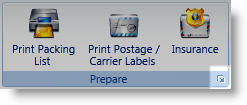
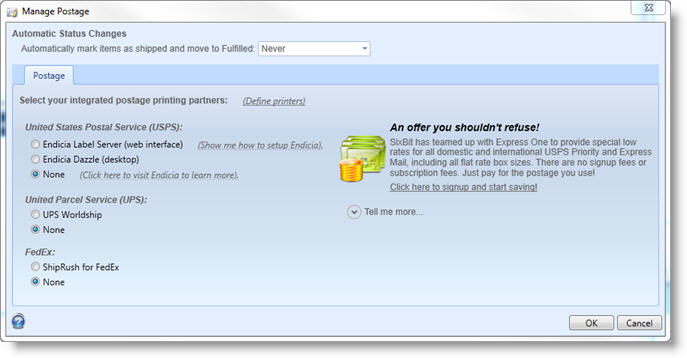
- On the left, select ShipRush for FedEx as the FedEx integrated partner, copy/paste in the ShipRush Key, then click OK to close. The Postage Window will now allow FedEx to be selected as an option to print carrier labels.