Customizing Shipping Notifications
On eCommerce sites that allow it, it is usually a good idea to send a shipping notification when an order is shipped. Doing this will provide the buyer with all information about the shipped order including the ship date and tracking number.
To customize shipping notifications:
- Open the Ship Orders mode. How?How?
- Click the dialog launcher from the email group on the ribbon bar to open the Manage Email Templates window.

- From the Manage Email Templates window, select Ship Notification.
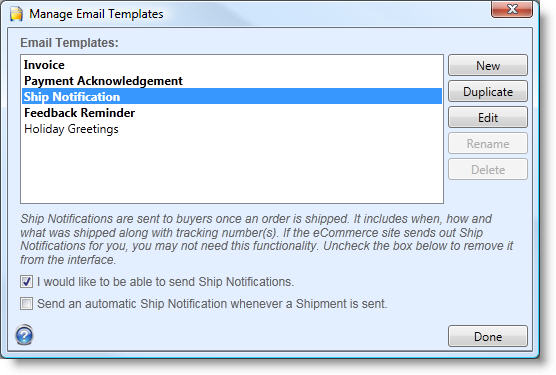
- Click the box in front of "I would like to be able to send Ship Notifications" if notifications will be sent from SixBit. If this option is unchecked, then the icon will be removed from the ribbon bar and you won't have to see it anymore.
- To edit the contents of the Invoice, click the Edit button. The email template will be loaded into the HTML Editor. Refer to Using the HTML Editor to learn how to modify an email.
- Choose whether to Send an automatic Ship Notification whenever a shipment is sent. If checked, anytime the Mark as Shipped button is clicked on an order, the shipping notification will be sent.
| Automatic emails are sent by the SixBit Agent. The agent is running in the background and checking for actions that need to be performed. Please note that the SixBit Agent can only send emails when your computer is turned on and connected to the internet. |