Customizing Payment Acknowledgements
If there will be a delay between the time payment is received for an order and the time that an order is actually shipped, a payment acknowledgement can be sent to the buyer to let them know that you have received their payment and when they can expect shipment.
To customize payment acknowledgements:
- Open the Ship Orders mode. How?How?
- Click the dialog launcher on the Email section of the ribbon bar to open the Manage Email Templates window.
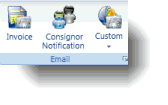
- Select Payment Acknowledgement from the Manage Email Templates window.
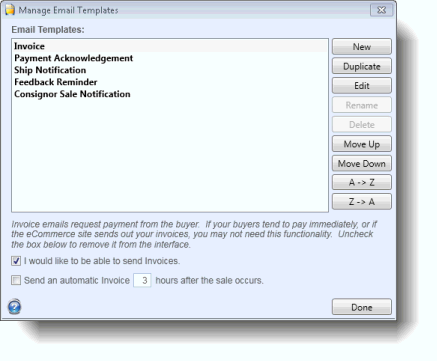
- Click the box in front of "I would like to be able to send Payment Acknowledgements" to send payment acknowledgements from SixBit. If you uncheck this, then the icon will be removed from the ribbon bar and you won't have to see it anymore.
- Click the Edit button to edit the contents of the Payment Acknowledgement. The email template will be loaded into the HTML Editor. Refer to Using the HTML Editor to learn how to modify an email.
- Choose whether to Send an automatic Payment Acknowledgement whenever a payment is recorded. If checked, anytime a payment is recorded either automatically or manually, the payment acknowledgement will be sent.
| If orders are shipped relatively soon after payment has been received, its probably best not to bother buyers with payment acknowledgements. Payment acknowledgements are best to be used when there will be a delay in shipping due to having to add engraving or customize the item in some way. |
| Automatic emails are sent by the SixBit Agent. The agent is running in the background and checking for actions it needs to perform. Please note that it can only send emails when your computer is turned on and connected to the internet. |