See Also
- Notifying Consignors
- Customizing Shipping Notifications
- Customizing Invoices
- Customizing Payment Acknowledgements
- Customizing Feedback Reminders
- Notifying Drop Shippers
- Customizing Drop Shipper Notifications
- Managing Emails
- Cancelling Orders
- Recording Missing Shipments
- Processing Returns
- Marking an Order as Shipped
- Recreating an Order
- Recording Tracking Numbers from Drop Shippers
- Adjusting Costs
- Receiving Payments
- Insuring Shipments
- Deleting Online Pictures
- Splitting and Combining Shipments
- Creating Orders
- Processing Orders
- Combining Orders
- Leaving Feedback
- Printing Packing Lists
- Printing Postage and Carrier Labels
Customizing Consignor Notifications
Consignor notifications keep the consignor informed about what has been listed, what has sold, and the sale price. These notifications can be customized to include any additional information that needs to be sent.
To customize consignor Listing notifications:
- Open the Ship Orders mode. How?How?
- Click the dialog launcher within the Email group on the ribbon bar to open the Manage Email Templates window
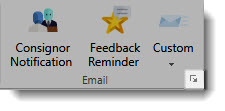
- In the Manage Email Templates window, find and select Consignor Listing Notification. This will only appear if SixBit is on version (4.00.684) or later as it is a newer feature.
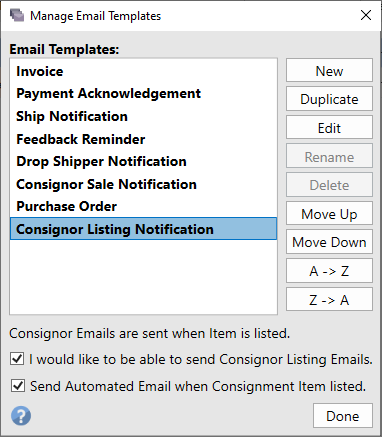
- Check the box labeled I would like to be able to send Consignor Listings Emails to activate the option for sending Consignor Sale Notifications
- Click the Edit button to modify the content of the Consignor Listing Notification. This will open the template in the HTML Editor. For instructions on editing, refer to the Using the HTML Editor guide.
-
Choose whether to Send Automated Email when Consignment Item listed. If this option is checked, when a listing is submitted for a consigned item, either automatically or manually, the consignor notification will be sent.
|
|
Automatic emails are sent by the SixBit Agent. The agent is running in the background and checking for actions it needs to perform. Please note that it can only send emails when your computer is turned on and connected to the internet. If you are having issues with your SixBit Agent refer to Troubleshooting the SixBit Agent |
To customize consignor Sale notifications:
- Open the Ship Orders mode. How?How?
- Click the dialog launcher from the Email group on the ribbon bar to open the Manage Email Templates window.
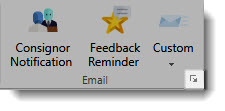
- From the Manage Email Templates window, select Consignor Sale Notification.
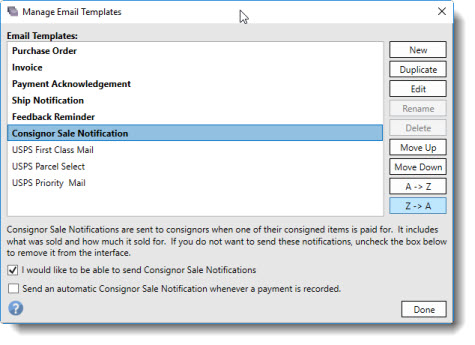
- Click the Edit button to edit the contents of the Consignor Notification. The email template will be loaded into the HTML Editor. Refer to Using the HTML Editor to learn how to modify the email.
- Check the box in front of I would like to be able to send Consignor Sale Notifications to see the option to send Consignor Sale Notifications.
-
Choose whether to Send an automatic Consignor Notification whenever a payment is recorded. If this option is checked, when a payment is recorded for a consigned item, either automatically or manually, the consignor notification will be sent.