In an effort to make items more discoverable on the site, as part of the Spring 2015 Seller Updates, eBay will be requiring Product Identifiers on branded items in certain categories for all new listings after June 29th, 2015. Please see http://pages.ebay.com/sellerinformation/news/springupdate2015/product-identifiers.html#apply-identifiers for more information on this requirement.
What are Product Identifiers?
Product Identifiers will help uniquely identify your items and make it easier for your buyers to find your items. The June 29th requirement simply enforces the use of Product Identifiers on newly listed or revised listings. You are not required to update existing listings, however, you should consider doing so to gain the benefit of the improved searchability.
Product Identifiers include information such as the Brand, MPN (Manufacturer's Part Number) or GTIN's (Global Trade Item Numbers). GTIN's include UPCs (Universal Product Codes), EANs (European Article Numbers) and ISBNs (International Standard Book Number).
Adding Product Identifiers in SixBit
Required Version
To make the transition easier, SixBit has added functionality to ensure that you can add this information and revise existing listings. The functionality can be found in our latest beta (1.09.017 or later) that is due to go into full release soon.
Entering GTIN's
UPC's, EAN's and ISBN's are entered into the Product ID field on the Item window. In addition, the Product ID Type dropdown must be set to identify the type (UPC/EAN/ISBN). Click the magnifying glass icon to fill in item information from the eBay catalog.
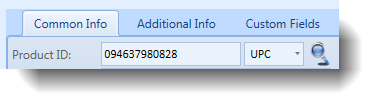
The Batch Edit window can also be used to enter the ProductID's more quickly on multiple items.
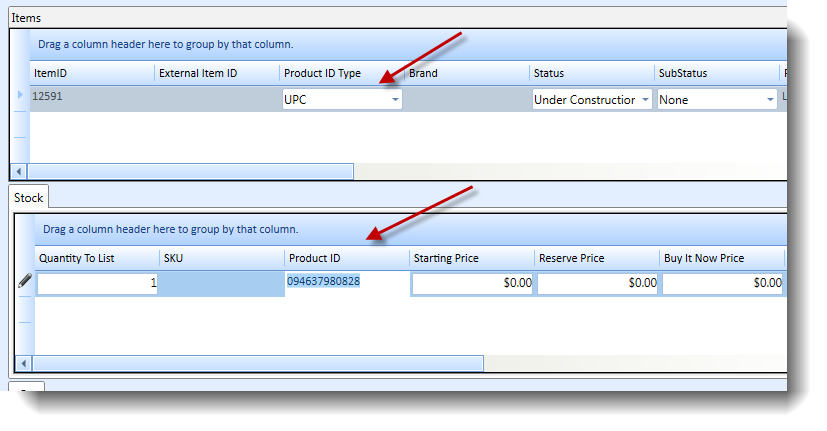
See our User's Guide for info on using the new Batch Edit feature.
Additionally, ProductIDs can be added by exporting the ItemIDs to a CSV file, then adding columns for the ProductID and ProductIDType and reimporting. See our User's Guide for info on importing from a CSV file.
Variation items can also require GTIN's. For variation items, the ProductID Type is set on the Item window and the ProductID is entered on the Variations grid for each variation.
If you do not have a GTIN for an item in a required category, for example, custom-made video cables, simply select "None" as the ProductID Type.
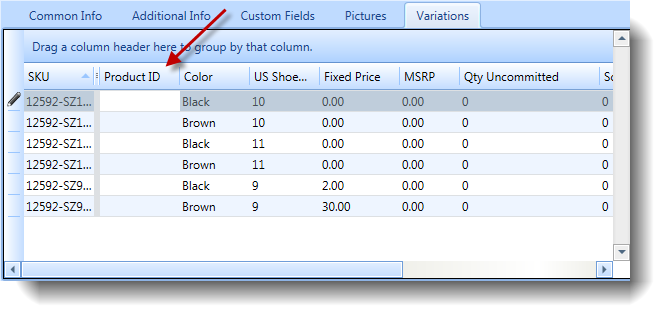
If all variations have the same ProductID, then add the ProductID to the item before clicking the "This item has variations" box and it will be automatically used as a default. Additionally, right clicking the variations grid and choosing "Batch Change Variations" will allow you to update the Product ID.
Entering MPN's
To set MPN's, enter the MPN in the ProductID field and then set the ProductID Type to "MPN". Use the magnifying glass icon to fill in item information from the eBay catalog. If a catalog match is not found, the listing will fail if you do not also enter the MPN/Brand in the corresponding item specifics. MPN/Brand can also be set solely in the Item Specifics and eBay will know which item it is. Note, this is not true of GTIN's. They must still be specified in the ProductID.
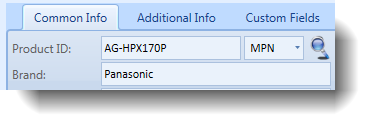
Like GTIN's, MPN/Brand can also be added via CSV import.
Also, the Batch Edit window can be used to enter the MPN/Brand more quickly on multiple items. See our User's Guide for info on using the new Batch Edit feature.
If you do not have MPN/Brand for an item in a required category, choose "Does Not Apply" for MPN and "Unbranded" for the Brand from the item specific dropdowns. You will receive errors when trying to list if you do not specifically select "Does Not Apply".
Note: On the eBay site, the item specific is called "MPN". On eBay Motors, it is called "Manufacturer's Part Number".
Revising Listings with Product Identifiers
To revise existing Listings, simply make the changes to the Product Identifiers on the Item window and then revise the corresponding Listings. Note that revising existing listings is not an eBay requirement currently. The Product Identifier requirements currently only apply to new listings or new revisions.
