Some users may have experienced some unwanted behavior in their report printing after updating to a newer version of SixBit (ex, updating from a 3.00.* version to a 3.01.* version). This can affect printing Packing Lists, Inventory Labels, and even Mailing Labels. Some of the bad behavior may be SixBit printing reports that stretch across several pages, or reports don't print at all. This is because we have upgraded the software that handles reports in SixBit, and some of the report settings were inadvertently changed. There are some steps that users can take to correct their reports, and get back to printing normally in no time.
1. In SixBit, click File > Options > Reports, then click the tab for the specific report type you are having trouble with. Click the little gear icon to open the Manage window, then select the report and click Edit to open the Telerik Report Editor (Note: you should only have to edit the main report, and not the SubReport).
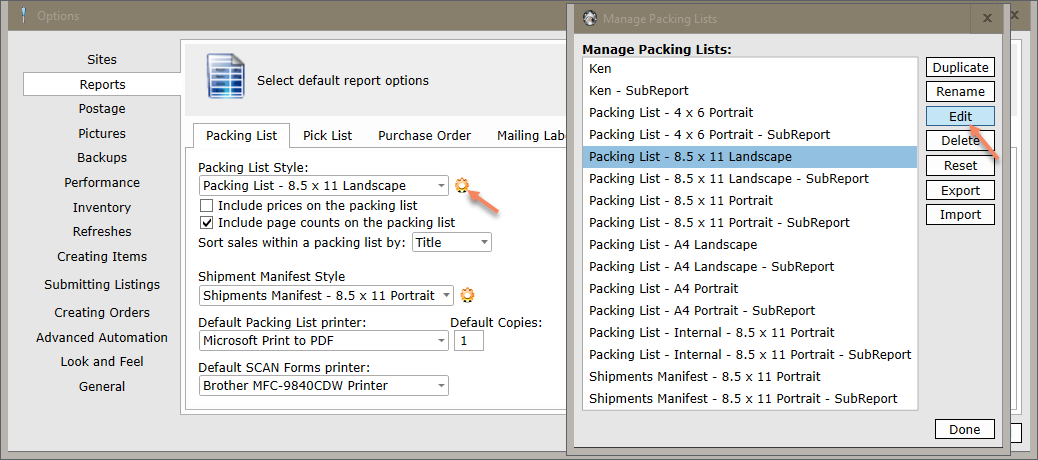
2. In the Telerik window, there should be a Properties pane in the lower right-hand side of the window. Scroll down to "Page Settings", and click the ellipsis in the adjacent cell.
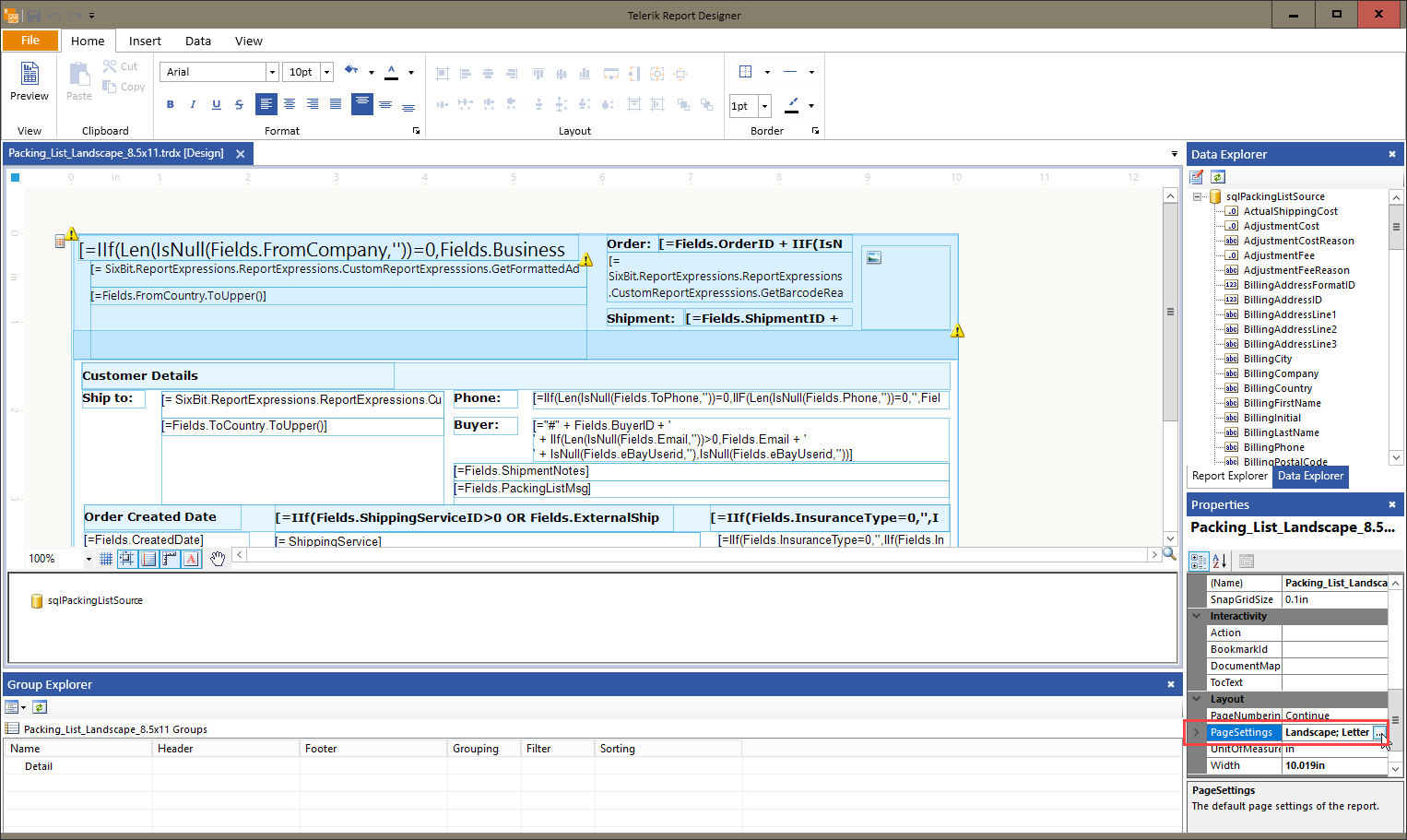
3. We recommend using the margin settings below, and be sure to select the proper orientation for the report in question (for example, if you are using the Packing List - 8.5 x 11 Landscape report, be sure to set the orientation to Landscape).
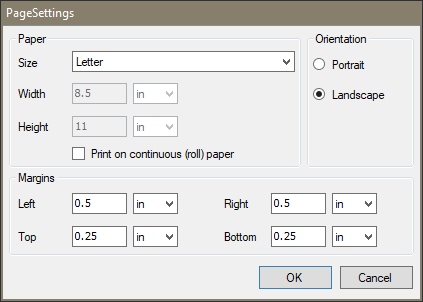
4. Then click File > Save in the Telerik window, and your report should be printing correctly.
