Background
SixBit stores its data using Microsofts SQL Server 2008 R2. SQL Server is a separate program from SixBit. SQL Server is designed to "serve" databases and allow programs to get/put data into a database. SQL Server runs on a host computer to provide the database and different SixBit clients can access the database on the host. In order for this to work, the host and clients must be networked in some way, and the client must be able to see the database on the host.
If SixBit is having trouble connecting from a client to a host database, you can troubleshoot the issue by testing the connection "outside of SixBit". By running a program called sqlcmd from a command prompt, you can identify whether or not your network connection is properly setup.
Checking the Connection from the Client to the Host
To check the connection, go to Start | Accessories | Command Prompt.
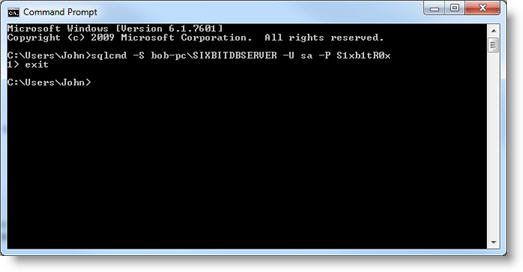
At the command prompt, enter "sqlcmd -S hostcomputer\SIXBITDBSERVER -U sa -P S1xb1tR0x" where hostcomputer is the name of the computer that hosts the database.
If the connection is successful, then you will see a ">1". Type "exit" and hit enter.
If the connection was not successful, then you will receive an error message. This means that the SQL Server running on the other computer could not be accessed from this computer. At this point, it is not a problem with SixBit, but rather an issue with your connection.
If the sqlcmd connection does not pass, then SixBit will never be able to connect to your database from the client. You must resolve this issue first.
You should try the following to correct it.
- follow the steps in How to Tell if the SixBit Agent and Services are Running to make sure SQL Server is running on the host.
- reboot the client, host, and router.
- make sure you have set up the firewall on the host properly as described in Sharing a Database on a Local Area Network.
