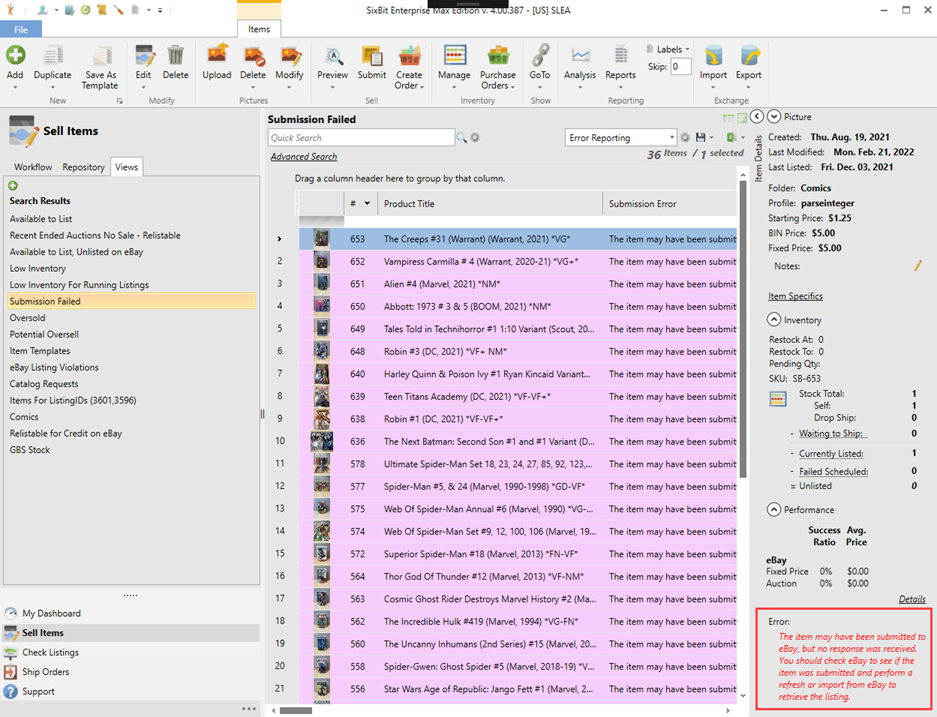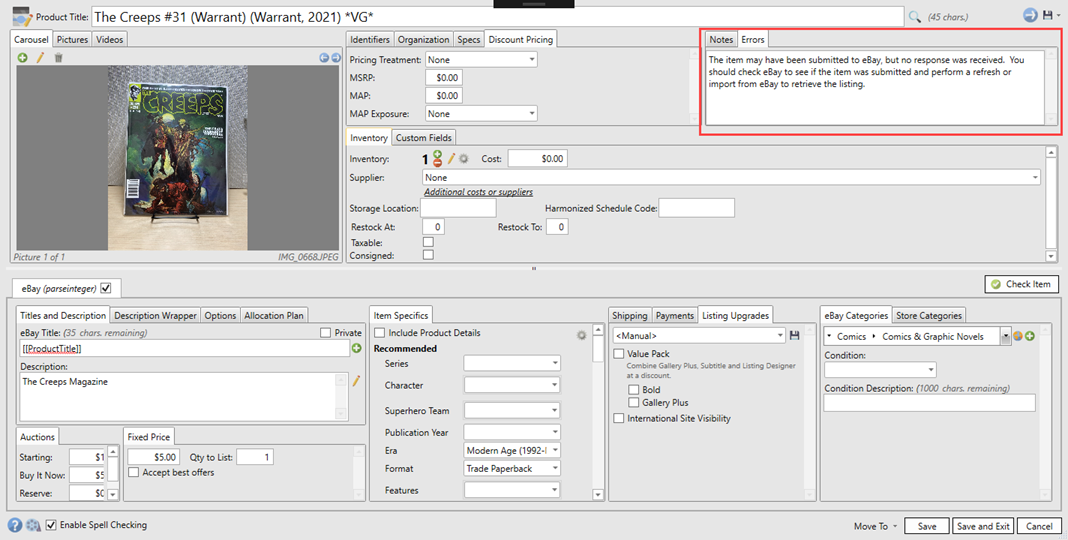See Also
Submitting Listings to eBay
Listing vs. Re-listing
Listing items on eBay has different consequences depending upon whether it is a first time listing or a re-listing of a past listing. A re-list is nothing more than submitting an item again including the eBay ID of the last listing for an item. By telling eBay that an item is a re-list, certain benefits will be received in the new listing. Both auctions and fixed price listings can benefit by re-listing existing items rather than just listing the item again and fortunately SixBit makes sure that you will never miss out on these benefits.
Benefits of Re-listing
Let's discuss auctions first. eBay has a policy of refunding listing fees if a re-listed item does not sell. The bottom line is that if an item did not sell the first time, you will get to try again. If the item sells the second time, the listing fees will be returned. The implication of this is that if a re-list is not being used and instead you just "list" an item new each time, you can be losing out on the opportunity to regain some of those fees.
Fixed price items also benefit from being re-listed rather and just listed. The benefit does not involve fees, but rather placement in eBay's Best Match algorithm. eBay displays search results to buyers based on a complex algorithm that seemed to change quite frequently in the early days, but recently has settled down. This algorithm includes many variables such as seller performance ratings and the accuracy of the title. One of the factors in the Best Match algorithm is recent sales and conversion rates. This means that the more quantities of an item that are sold, the higher it will appear in the Best Match search. eBay assumes that if others are buying it, it must be a good listing. eBay also extends this to past listings of the same item as long as they know it is a re-list of a previous item.
Let's look at some examples. If you listed 10 cell phones. Two sold yesterday, and 3 today, you will be placed higher in the Best Match than if none of them had sold. If by the end of the listing 8 have sold and the remaining 2 are re-listed (letting eBay know which listing this is a re-list of) then they will carryover that conversion rate to the new listing for its placement in Best Match. If however, the 2 remaining cell phones were just listed without letting eBay know they were a re-list, you would not be getting the benefits of the past conversion rate and it will be as if you are starting over.
Intelligent Re-listing
This ensures the added benefits of improved placement in the Best Match algorithm and possible credits for listing fees are received. Many software automation programs do not do this, so this can be a significant advantage of using SixBit to post listings.
Targeted Re-listing
We have already explained that when you list an item you do not have to worry about whether the item is being listed or re-listed, however, there would be some benefit to knowing which items are currently eligible for a re-list. Knowing which items might possibly get a refunded listing fee if they do not sell may have an effect on which items will be listed. To help with your decision, a Relistable for Credit on eBay view has been created in the Sell Items mode to show all of the items that are eligible for the re-list credit. The performance of the item in the Item Details sidebar can be evaluated to decide if the item should be listed again.
Custom Durations
Following the 2019 Spring Seller Update, eBay has removed the option to use 30-day durations for Fixed Price listings. Many sellers rely on the 30 day cycle to bring more attention to their listings. SixBit users can take advantage of Custom Durations to emulate the old 30 day cycles. When a listing is submitted, users can choose to either list as Fixed Price Good til Cancelled, or select a duration of their choosing. The SixBit Agent will handle ending Listings. If you're using Allocation Plans, the Agent will automatically relist items using the custom duration. Note: Relisting does not apply to Variation Listings, these will need to be relisted manually. To use Custom Durations, simply select your items to list from the Sell Items mode and click Submit. Check the option for "Non-GTC Duration", then enter your duration and click Submit. When choosing a value for the Custom Duration, Note: The values 29 and 30 are equal to once per calendar month, rather than 29/30 whole days.
To submit items to eBay:
- Open the Sell Items mode. How?How?
- Select one or more items from the grid that will be submitted.
- Click the Submit button on the Ribbon bar.
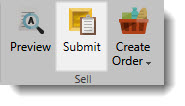
- The Submit window will appear. Select the eBay radio button on the top to view the eBay submission settings. If you only list on eBay, this will be the only radio button that is visible. Select any other applicable sites to submit to.
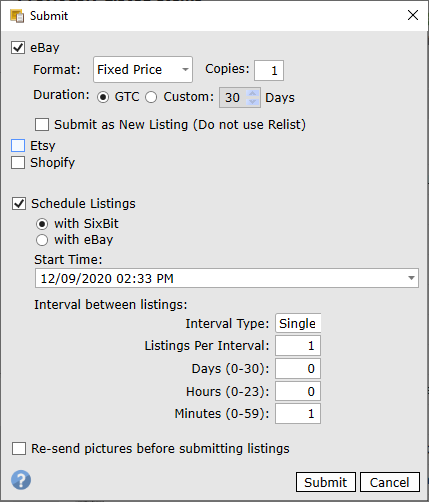
- Enter the values as follows.
| Field Name | Description | ||
| Copies | Enter the number of copies that will be listed. This is the number of listings that will be created, not the quantity of items in a single listing. | ||
| Listing Format | Choose Fixed Price, Auction or Auction w/ BIN format. All items selected will be listed to the same format. | ||
| Duration and Non-GTC Duration | Enter the duration of the listing. The possible values will change based on the Listing Format. All items listed will have the same duration. Non-GTC (Good til Cancelled) durations can be entered for Fixed Price listings.
|
||
| Force as new listing | As described above, SixBit will attempt to re-list any items that will benefit from a re-list. It does this by sending the eBayID of the past listing with the new listing. If you would like to force a listing to be a new listing and not send the eBayID of the past listing, check this box. | ||
| Scheduled Listings |
Check the box if the listing will be scheduled.
with eBay: This is free to anyone who does not have a store on eBay, but it will incur the eBay scheduled fee if you do have a store. This is a relic of the eBay implementation. We hope they fix it so someday scheduling will be free to everyone.
To get free scheduled listings, choose with SixBit (available on Small Business Edition and up). With this option, the SixBit Agent will wait until the scheduled time and list the item for you. This is free, but it requires that your computer be running at the scheduled time.
If the listing is scheduled with eBay, it will be immediately sent to eBay and your computer will not need to be left on. This is free to anyone who does not have a store on eBay, but it will incur the eBay scheduled fee if you do have a store. This is a relic of the eBay implementation. We hope they fix it so someday scheduling will be free to everyone. |
||
| Start Time | |||
| Interval Type | Choose Single if a single item will be submitted with each interval. Choose Batch if all items will be submitted with each interval. For example, if 3 items are being submitted with copies set to 10 with a 1 minute interval and an interval type of Single is chosen , Item 1 will be listed in the first minute, Item 2 in the second minute, Item 3 in the third minute, Item 1 in the fourth minute, Item 2 in the fifth minute, etc. until all 3 items have been listed 10 times each. If 3 items are being submitted with copies set to 10 with a 1 minute interval and an interval type of Batch is chosen, Items 1-3 will all be listed in the first minute, Items 1-3 all listed in the second minute, etc. for 10 minutes. Batch mode is useful if a group of items will be scheduled to be listed every Monday for the next month. (Copies 4, Interval 7 days) | ||
| Listings Per Interval | When the interval type is Single, you can specify how many listings will be submitted at each interval. Since our scheduler only submits listings once a minute, we do not allow choosing the number of seconds between a listing. If however, there will be more than 1 listing per minute, the Listings Per Interval setting must be used. For example, there are 600 items that will be submitted over the course of an hour. If the listings are scheduled 1 minute apart with 10 per interval, the first 10 would be scheduled for the first minute, the second 10 for the second minute, etc. Although this would set the scheduled times to occur within an hour, the actual time it takes to submit a listing based on picture sizes and internet speed will determine when they are really submitted. In other words, if your connection can only list 6 items per minute, then it will take 100 minutes to list the items even if it was indicated to list 10 items per minute. You should take a sampling of the average number of listings that can be submitted in a minute and not choose an interval any higher than that number. | ||
| Interval between listings | Set the days, hours or minutes that there should be between listings. Any combination of these fields can be used. |
- Click Submit when finished. The status window will report how many items have submitted or failed to submit. The status message can be expanded to see more detail or find the details in the Event log.
|
|
Errors are reported when an item fails to submit. Warnings are reported when the site provides information about the submission that does not prevent it from listing. Warning can be suppressed from Options|General|Error/Warning Handling. |
Submission Errors
Submission errors can be reviewed in the Sell Items mode in the Side Bar, as well as in the Item Window under the Errors tab.