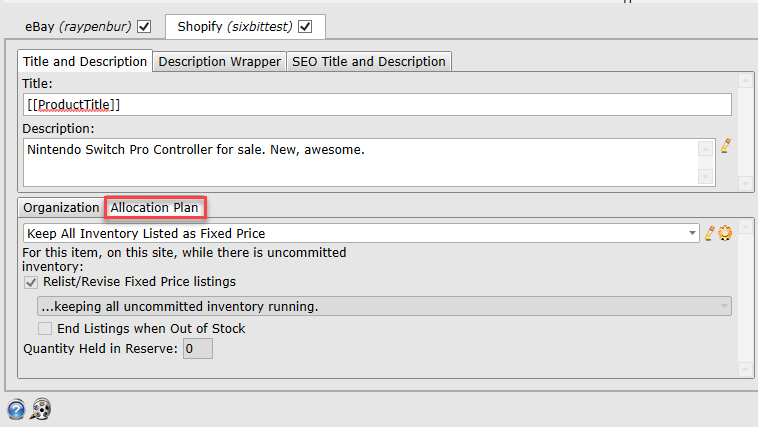Required Shopify Information
In addition to the more commonly required fields, Shopify requires users to enter information for Supplier and Allocation Plan. Shopify requires items to have a Supplier with a valid location. Users will need to log into their Shopify account and create a Shopify SupplierUnlike eBay and Etsy, Shopify does not accept a "Qty to List" field. Rather, Allocation Plans are used to handle how much inventory to send to Shopify for a given listing. The usual Allocation Plans are available (Keep all inventory listed, Keep 1 listed, etc) and users are able to create custom Allocation Plans as needed. If an Allocation Plan is not applied to the item, an error will be returned during submission.
Entering Supplier Information for Shopify:
- Log into your Shopify store and click Settings > Locations
-
Click Add Location to create a new location
-
In SixBit, click File > Refresh > Sync Auxiliary Data to pull in the Supplier information
-
When creating items for Shopify, take care to remember to apply your Shopify Location under the Inventory Tab of the Item Window.
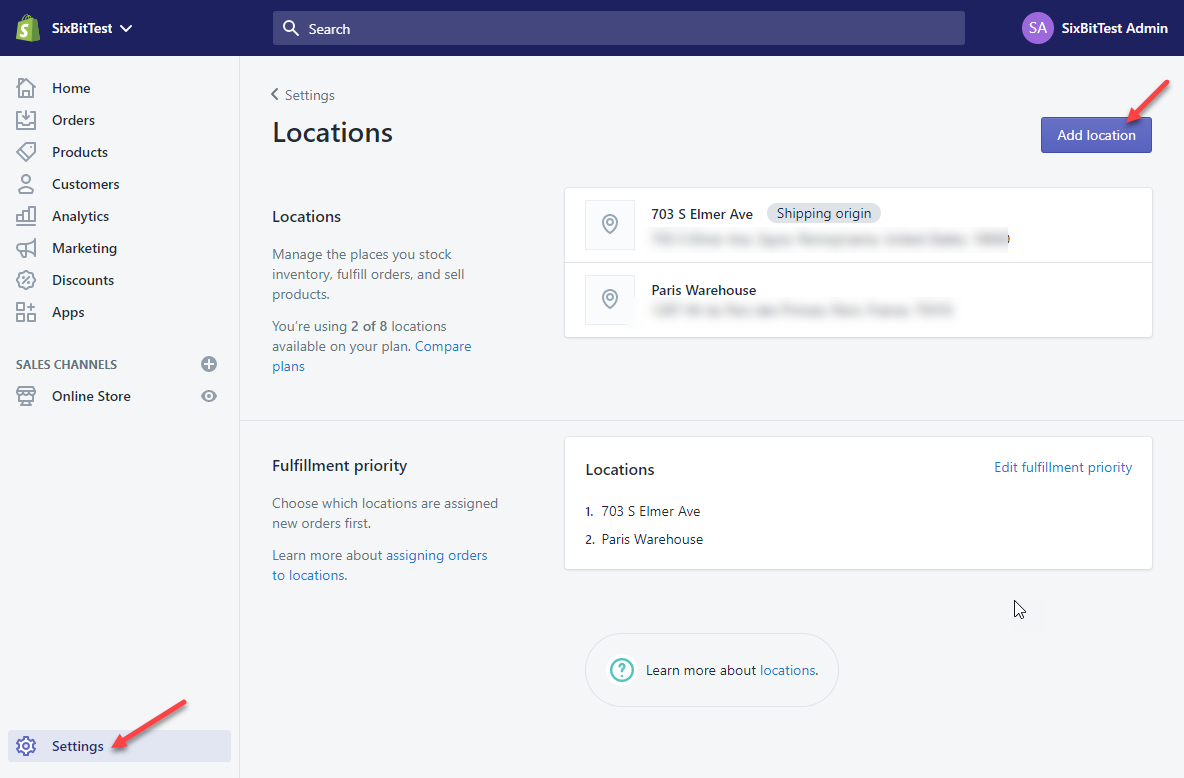
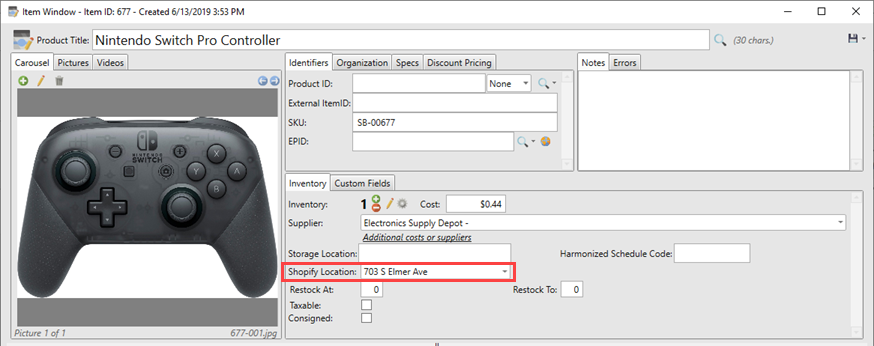
Entering Allocation Plan Information for Shopify
- In SixBit, go to the Sell Items mode and open an item. Select the Shopify tab.
- In the Allocations Plan tab, select an Allocation Plan from the drop-down or create a new one.