Receiving Supplier Shipments
When a shipment from a supplier arrives, it must be received into SixBit so the inventory is properly updated.
To receive a shipment from a supplier:
- From the ribbon bar in the Sell Items mode, click the arrow under the Purchase Orders button and choose Receive Purchase Orders.
- All existing purchase orders with a status of Pending Receipt or Received in Part will appear in the Receive Purchase Order grid, grouped by Status.
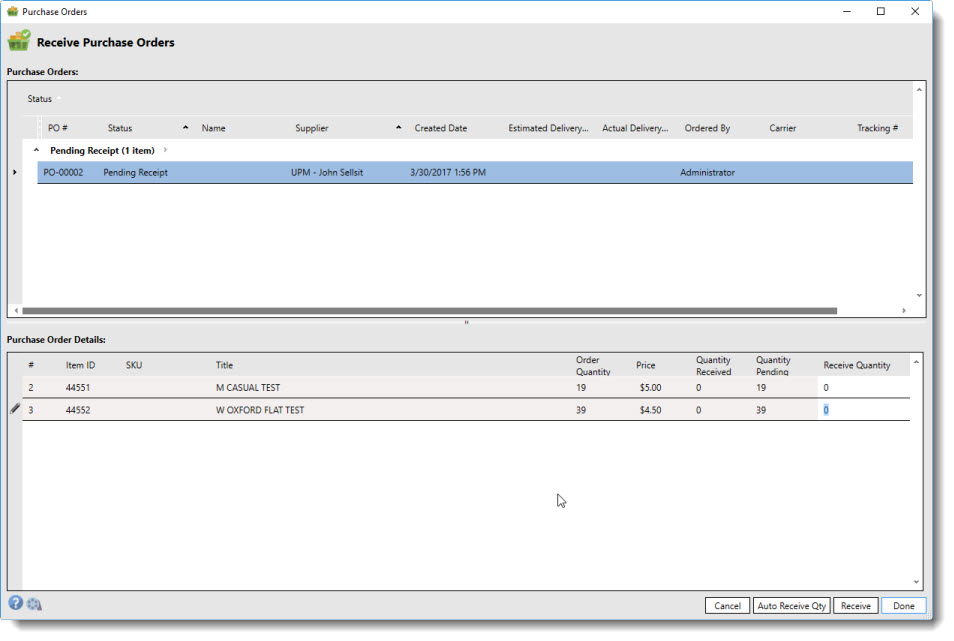
- Select the PO for the recently arrived shipment.
- The quantity received for each item must be recorded before the PO can be received. This ensures that all items were delivered and none are on backorder. For each item, enter the Receive Quantity to correctly reflect the actual number you received in the shipment.
- If most or all of the items were received, the process can be speeded up by clicking the Auto Receive Qty button. This will set the Receive Quantity to the quantity expected.
- Once the Receive Quantities have been entered, click the Receive button. This will update the inventory quantities on each item.
- If the full quantity for all items has been received, the PO will move into the Received status and has completed its cycle. If not all items were full received, the PO will stay in the Received in Part status. When the remaining items arrive, this process can be repeated to receive the additional inventory.