Printing Pick Lists
A pick list is a report that identifies all the items that are ready to be shipped and how many of each item to be pulled. Pick lists can be used to gather all of the items for shipments that are due to be sent out. They are grouped by Storage Location so all items in the same location can be pulled at the same time. You can choose a specific pick list printer to select a printer other than the default printer.
| If you want to pull all of the items by shipment, then you should print the "Packing List - Internal" style packing list. "Packing List -Internal" is a special type of packing list that doesn't create new pages for each shipment and makes pulling items by shipment easier. |
To print a pick list:
- Open the Ship Orders mode. How?How?
- From the grid, select the orders for which pick lists will be printed. The items in all shipments for the selected orders will be consolidated into a single pick list.
- Click the Print Pick List button on the ribbon bar. The Report Viewer will load with the pick list.
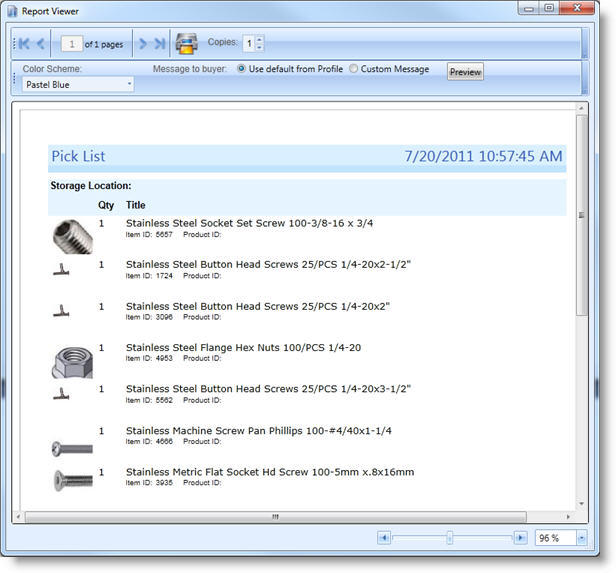
- If there are multiple pages, the navigation bar can be used to preview the pages.
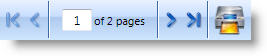
- The slider in the lower right can be used to change the zoom view.
- Click the Print button in the toolbar when you are ready to print the pick list.
To set the default pick list printer:
- Open the SixBit Options window. How?How?
- Select the Printers tab on the left. The Pick List tab that appears on the right.
- Select a printer in the Default Pick List printer drop down.