Importing from eBay
Users who are just starting out with SixBit and have items already listed on eBay can perform an import from eBay. Listings can be imported either by date (running listings only on up to 30 days in the past) or by entering the eCommerceIDs. Also, users who regularly list and re-list items on eBay from another tool can configure SixBit to import new items each time it does a refresh.
When SixBit imports items from eBay, it will create items for each running listing. If multiple listings are running for the same item, SixBit will attempt to match those duplicate listings to an existing item so that it does not create duplicate items. It does this by first looking at the "custom label" field on eBay. The custom label field on eBay is usually used as a unique identifier (SKU). By default, the custom label field is saved in the SKU field. If multiple listings have the same custom label (SKU) value, then it is assumed that they are all created from the same item.
If you have used the eBay custom label field for something other than SKU (for example storage location, or folder, etc.), then you must tell SixBit before importing.
When importing items from eBay with Item Specifics, it is possible that the item specifics have custom values that are not part of the recommended eBay values. For example, if eBay provides values of Red, Green, and Blue for a particular item specific, the user still has the option to enter Orange when listing their items. SixBit has the ability to recognize any new values and add them to the item specifics definition so in the future, your item specifics options would include Red, Green, Blue, and Orange. By default, we do not add these new values. To add them anyway, users must tell SixBit that you want to add missing item specifics values to the definition.
To specify how you use the eBay custom label field:
- From the File Menu button in the upper left, choose Options.
- Select the Refreshes tab.
- Choose a field under Mapping the eBay Custom Label Field.
To specify whether missing item specifics values should be added to the item specifics definition:
- From the File Menu button in the upper left, choose Options.
- Select the Refreshes tab.
- Set the desired value of When refreshing, automatically add missing item specifics values to the definition.
To import items from eBay:
- From the ribbon bar in the Sell Items mode click the arrow under the Import button, then select Import from eBay.
- Choose whether to import listings by date or eCommerceID.
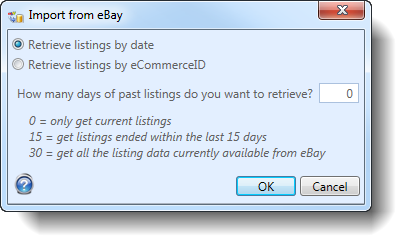
- If listings will be imported by date, select Retrieve listings by date, then choose How many days of past listings you want to retrieve. eBay stores up to 30 days of past info, so to get all available info, enter 30. To start using SixBit with only the currently running listings, enter 0.
- To import by eCommerceID, select Retrieve
Listings by eCommerceID.

- Enter the eCommerceIDs to be imported. eCommerceIDs can be separated by commas or added on a new line. The Fetch button can be used to retrieve a list of eCommerceIDs from a file.
- Once OK is clicked, the desired
listings will be imported. While importing, a status window
will appear. The status window will report how many items
have imported, failed to import, or where skipped. The status
message can be expanded to see more detail or find
the details in the Event log.
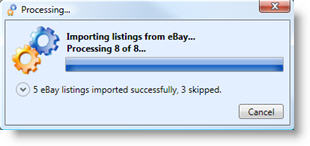
| SixBit will make every attempt to identify how many items you have in inventory based on how many were listed, but there is no way to be sure how many items you actually have. See our knowledgebase article on negative inventories for more info. After the import, you may need to go through and reconcile your inventory to your actual inventory levels. |
To import items from eBay with each refresh:
In SixBit, click File | Options | Refreshes.
- Check "When refreshing, automatically create new items for listings that are not in the database".