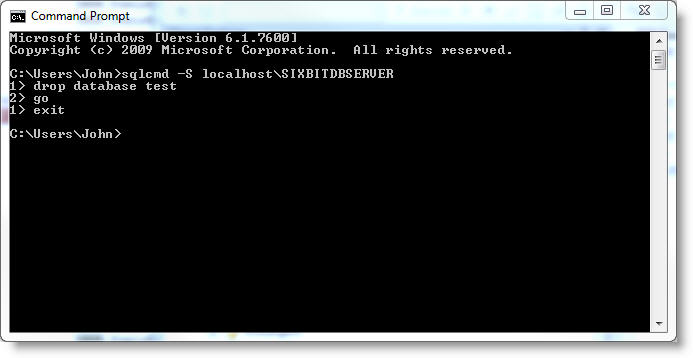Deleting a Database
If a new database has been created during a restore from a backup file or for different seller ids, then there may be old databases that are no longer needed or wanted. The unwanted or unnecessary databases are in SQL Server and can be deleted using SQL Server.
If you have Management Studio installed, deleting a database is very easy. Connect to the database instance, right click the database and select Delete. If Management Studio is not installed, the database can also be deleted from the Command Prompt.
|
|
Once the database is deleted with the following method, you will not be able to get it back. Please be very careful when deleting databases. |
-
At the prompt, enter sqlcmd -S localhost\SIXBITDBSERVER and press enter.
|
|
Ok, this was mentioned earlier, but now you are at the point of no return. If the next step is run, the database will be removed and there will be no way of retrieving it once it has been deleted. |
-
The 1> prompt will appear. Type drop database xxxxx and press enter (where xxxxx is the name of the database that will be deleted. ).
-
At the >2 prompt, type go and press enter.
-
At the >1 prompt, type exit and press enter, then close the command prompt window and the database has been deleted.