Automatic Picture Processing
When adding pictures to an item there can be many different tasks necessary to clean the picture up and make it presentable for listings. This may include compressing, re-sizing, cropping, or rotating, to name a few. Fortunately, SixBit can perform many of these tasks for you.
Automatic picture processing in SixBit includes:
- automatically sizing
- ensuring minimum size requirements
- default display sizes
- automatic renaming
- automatic rotation (based on information from the camera)
- upload verification
- automatic removal from FTP site
By default, the chosen picture processing actions will be performed on pictures as they are added to the items. At any time, picture processing can be applied to the pictures for selected items by right clicking the item in the Sell Items grid and choosing Pictures|Apply Picture Processing.
-
Open the SixBit Options window. How?How?
-
Select the Pictures tab.
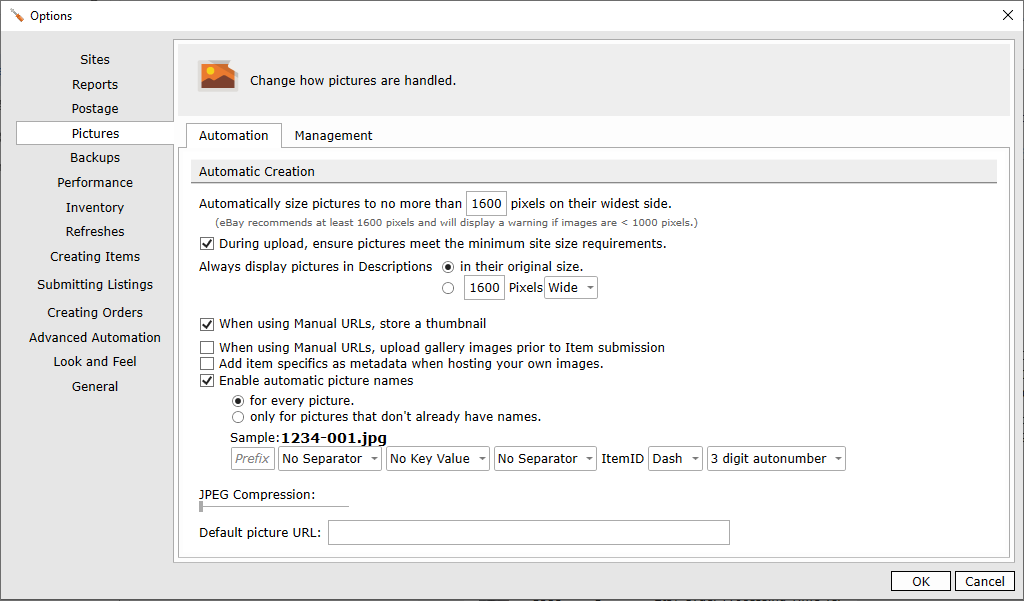
-
To automatically size pictures as they are added, click the box in front of the Automatically size pictures to... option and provide the number of pixels of the longest side. Every picture that is added to the database will be compressed and re-sized to the specified size. eBay requires a size of at least 500, but recommends 1000 pixels in many categories.
-
For pictures that are smaller than 500 pixels, SixBit can ensure that all pictures are uploaded at least that size. To do this,, select During upload, ensure eBay pictures meet the minimum size requirements. This will meet the requirement, however, this is not an ideal solution. Images that are enlarged lose clarity and quality. Every effort should be made to replace smaller images with new higher resolution images if possible.
-
Regardless of the size the images are saved, you can use Always display pictures... to set a size that they should be displayed as in the listings Setting this value ensures that all images have a uniform appearance in the listings. Pictures can be displayed in their original size or a specified height or width.
-
To store thumbnails when manual URLs are used, click the When Using Manual URLs, save a thumbnail option. This will require SixBit to retrieve the image when you add image URL's, but has the advantage of being able to display a thumbnail of the image.
-
To assist in allowing pictures to be found by search engines, turn on the Add Item Specifics as metadata when hosting your own images option. Selecting this option will tag the images with the information from the item specifics settings which will make them more searchable. This only works for images being hosted on your own site. If eBay Picture Services is being used, the metadata tags are lost.
-
As pictures are added to the database, they can be automatically renamed. Rename all pictures as they are added or only the pictures that do not already have names (i.e. pictures added from a webcam or scanner). To turn on automatic naming, click the box in front of the Enable automatic picture names option and then select either for every picture, or only for pictures that don't already have names. When checked, a sample of the name will be visible and there will be an option to design how the name is created. If unchecked, a name must be provided for each picture as it is added from a webcam or scanner.
-
Click and slide the JPEG Compression option to adjust the picture compression between 90 and 100. 100 will give the greatest detail but will result in larger pictures. 90 is the eBay requirement and should be fine for most uses.
-
Many modern cameras save the orientation of the picture with the picture. This is known as EXIF data. SixBit will interpret the EXIF data and rotate your image accordingly. In other words, regardless of how you held your camera (i.e. portrait, landscape, upside down) the pictures will be imported with the proper orientation.
-
Select the Management tab.
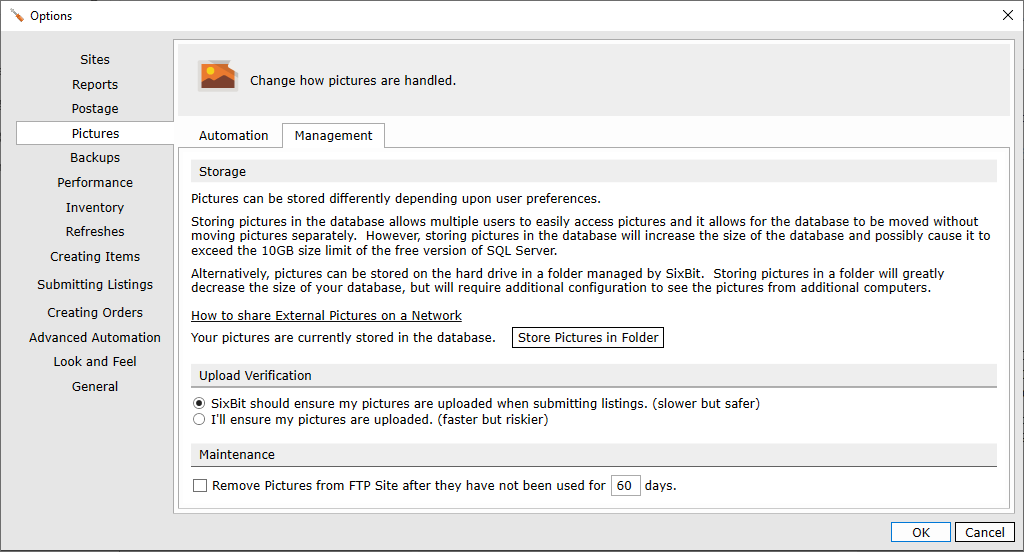
-
By default, SixBit should ensure that your pictures are uploaded when submitting listings. To manage your own images and upload them yourself, choose I'll ensure my pictures are uploaded.
-
To make image management easier, click the box in front of the Remove Pictures from FTP site after they have not been used for X days option When checked, SixBit will prune the FTP images once they have not been in an active listing for a designated period of time.