See Also
- Cancelling Orders
- Recording Missing Shipments
- Processing Returns
- Marking an Order as Shipped
- Recreating an Order
- Notifying Drop Shippers
- Customizing Drop Shipper Notifications
- Recording Tracking Numbers from Drop Shippers
- Adjusting Costs
- Receiving Payments
- Insuring Shipments
- Deleting Online Pictures
- Splitting and Combining Shipments
- Creating Orders
- Processing Orders
- Combining Orders
- Leaving Feedback
- Printing Packing Lists
- Printing Postage and Carrier Labels
See Also
- Cancelling Orders
- Recording Missing Shipments
- Processing Returns
- Marking an Order as Shipped
- Recreating an Order
- Notifying Drop Shippers
- Customizing Drop Shipper Notifications
- Recording Tracking Numbers from Drop Shippers
- Adjusting Costs
- Receiving Payments
- Insuring Shipments
- Deleting Online Pictures
- Splitting and Combining Shipments
- Creating Orders
- Processing Orders
- Combining Orders
- Leaving Feedback
- Printing Packing Lists
- Printing Postage and Carrier Labels
Refreshing Orders
The SixBit Agent will automatically refresh and create orders and sales at regular intervals.
Refreshes will include all data since the last time a refresh was performed, however sometimes it may be necessary to reset the date of the last refresh to retrieve data that may have been missed for various reasons.
In addition to automatic refreshes, manual refreshes can be forced at any time to refresh all or selected orders.
If a refresh did not pick up all the data that was expected, support may ask you to reset the refresh dates to a prior date and perform the refresh again.
- Open the SixBit Options window. How?How?
- Select the Refreshes tab on the left.
- Select the Refresh Dates tab at the top.
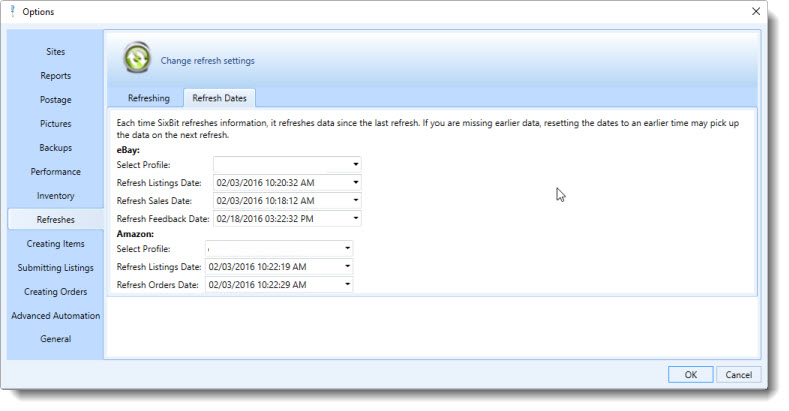
Reset the appropriate date to a time before the information was missed in the refresh.
Click OK to exit.
Perform the refresh again.
- Open the Ship Orders mode. How?How?
- From the ribbon bar, click the arrow at the bottom of the Refresh button.
- Select Refresh All Orders.
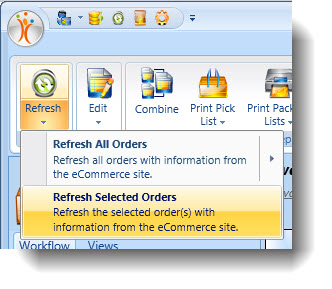
- Open the Ship Orders mode. How?How?
- Select one or more orders from the grid that will be refreshed.
- From the ribbon bar, click the top of the Refresh button OR right click and choose Refresh from the context menu.
