Populating Data from Another Site
Each site has its own particular set of information it must collect for a listing. Some of that information, like the Title or Description may be the same on different sites and other information, like the category may be different.
If you list on multiple sites, then it would be nice to be able to pre-populate data for a site if similar data has already been entered on another site tab. The Populate From drop down allows you to do this.
To populate site information from another site for a single item:
- From any site tab on the Item Window, open the Populate From drop down and select the site to retrieve the data from. Any similar data from the other site will be copied into the current tab as long as no other value has been entered in the field yet.
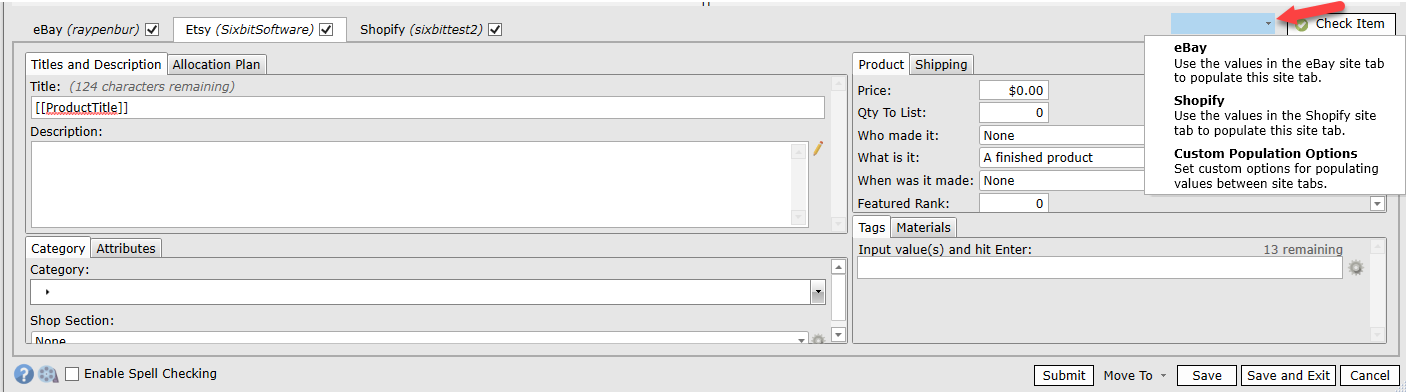
To populate site information from another site for multiple items:
- In the Sell Items grid, select a group of items and right-click, then select Populate From. Then select the appropriate option.

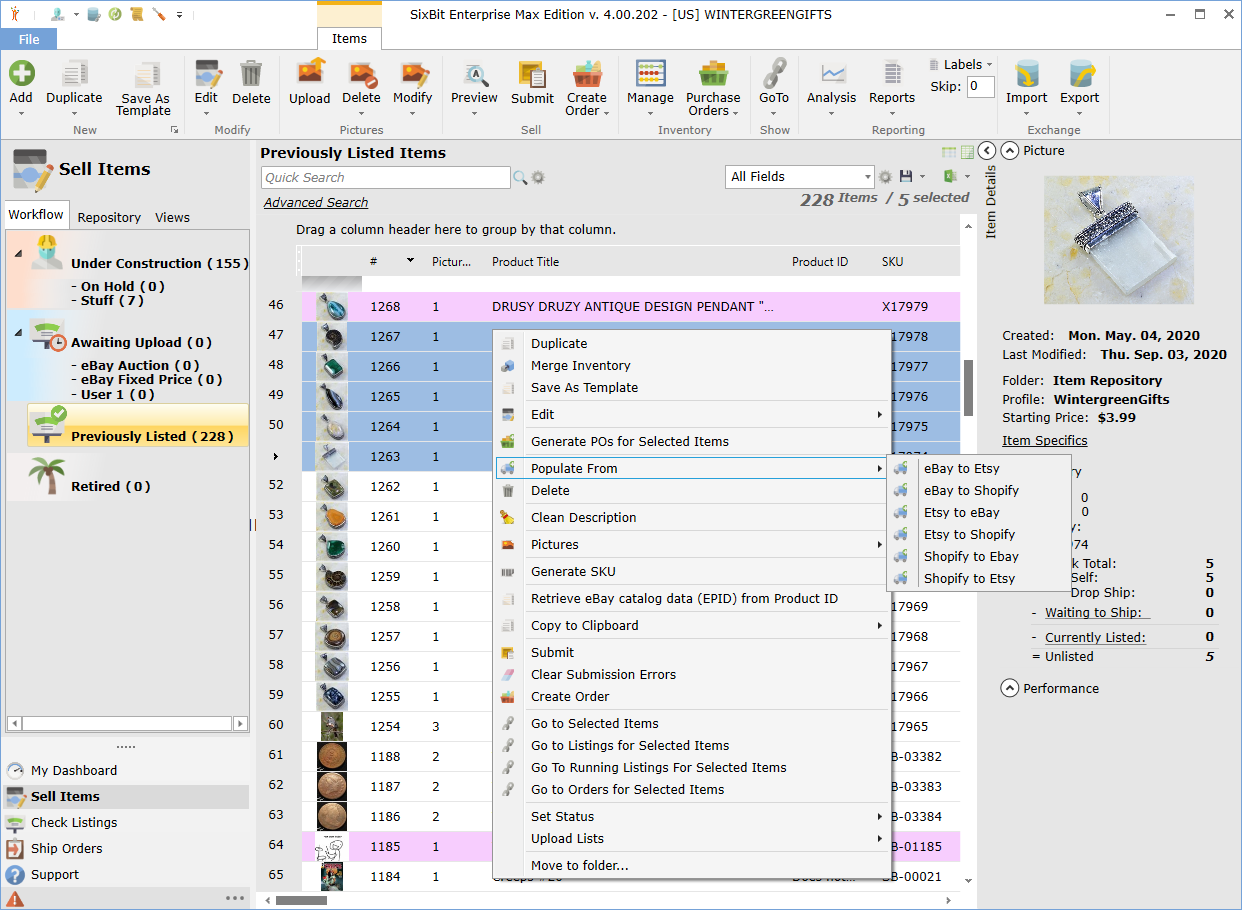
Examples:
The populate from features were intended to be used by users who are opening a new eCommerce venture, so an example of that would be a user who has been selling on eBay for years and wants to expand to Shopify. A seasoned eBay user knows, that data entry takes up the most time in creating listings. To complicate things a little more, there are some fields on Shopify that do not have a direct analogue to a field in eBay (likewise for Etsy). The Populate From feature can accomlish some of the ground work, and what it can't do can usually be supplemented by Batch Changes. In the below example, we have some items that have been setup for eBay, and we will make them ready to list to our new Shopify store:
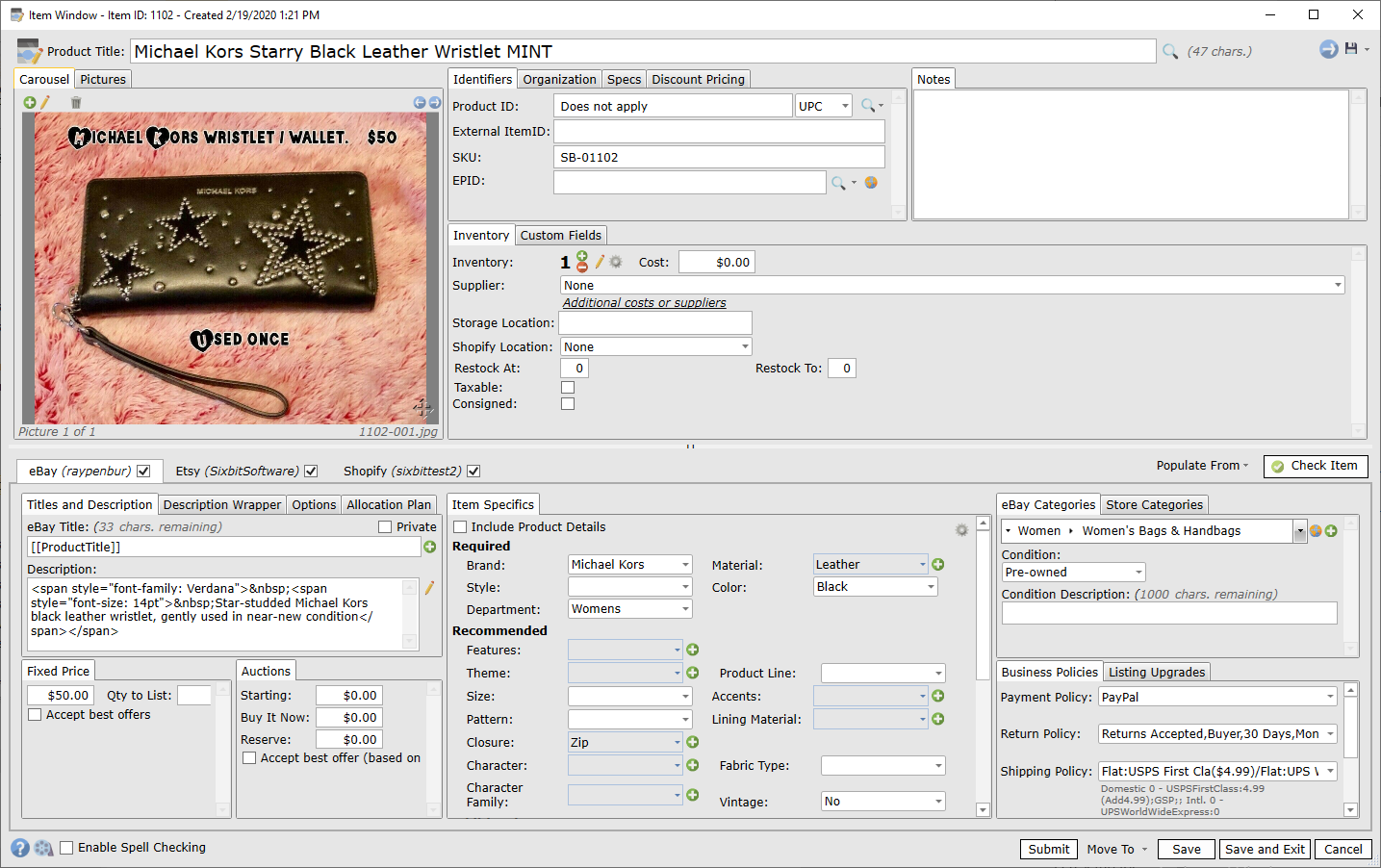
We can see this is a fully formed eBay item, and after we run the Populate from eBay to Shopify on it, we get the following result in the Shopify tab:
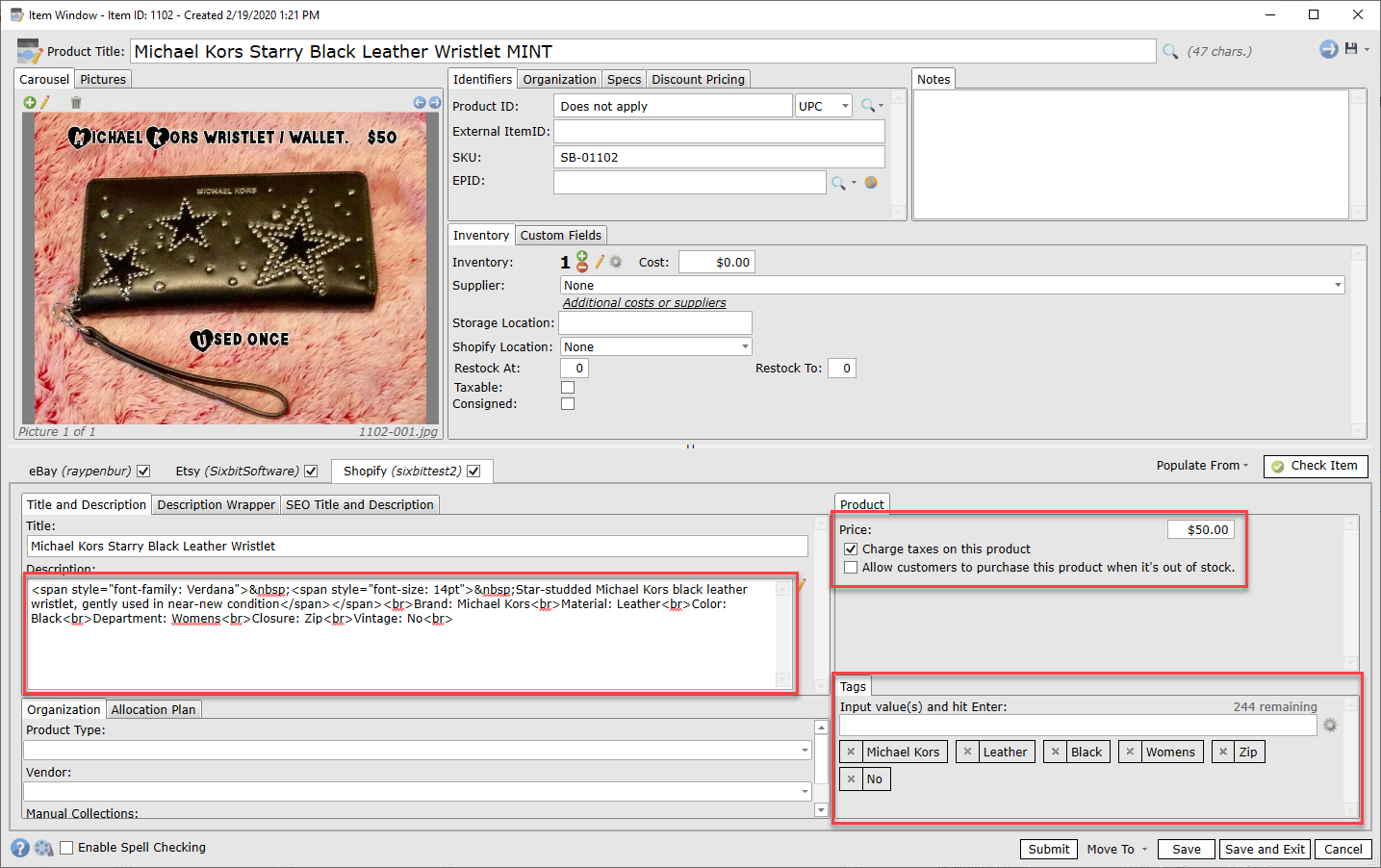
The Populate From was able to bring over the Description, Price, and converted Item Specifics to Tags. We would still need Product Type, Vendor, Collections info, and of course Allocation Plans, which can be accomplished manually for a single item or by Batch Change for multiple items.