Improving Performance
Memory
In order for SixBit to be able to view and store data, it interacts with the SQL Server database. The SQL Server remains loaded in memory so it is ready to accept and respond to any requests for data from one of its databases. Consequently, the biggest source of memory usage with SixBit is SQL Server. If your computer has limited memory (2GB or less), there are a few things you can do to alleviate the memory used by SQL Server.
The first thing to consider is how many versions of SQL Server you have running. Its possible that other applications have installed previous versions of SQL Server, like SQL Server 2005. If you are running both SQL Server 2005 and SQL Server 2014, then both will be fighting over the same memory. If possible, you should consider moving SQL Server 2005 databases to SQL Server 2014, and uninstalling SQL Server 2005. Moving a database to a new version of SQL Server is beyond the scope of this document, but if you are familiar with SQL Server, you can do this with the Management Studio. If you would like to do this and are not sure how, contact our support for further assistance.
Another way to manage the memory used by SQL Server is to limit the amount of memory that the SixBit SQL Server Instance uses.
![]()
To manually set the database memory allocation:
-
From the File menu, select Options and then click the Performance tab. Show me the File MenuShow me the File Menu.

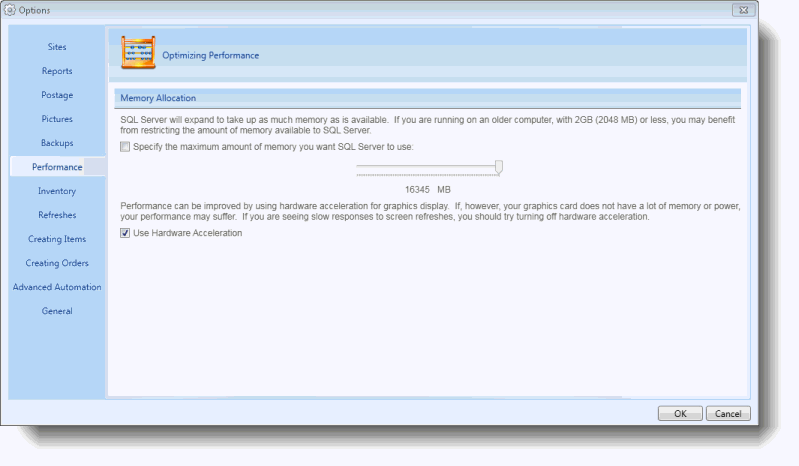
-
Check the Specify the maximum amount of memory you want SQL Server to use: box. Leaving this unchecked will not make any changes to your SQL Server memory allocation.
-
Adjust the slider to choose how much memory SQL Server is allowed to use. Try cutting it in half initially to see if it improves performance and then modify it from there.
Hardware Acceleration
Performance can be improved by using hardware acceleration that may be built into the graphics card. If, however, the graphics card on the computer does not have a lot of memory or power, your performance will suffer. ***Most users will see the best perfromance benefit when the Use Hardware Acceleration setting is set to off. ***
![]()
-
From the File menu, select Options and then click the Performance tab. Show me the File MenuShow me the File Menu.

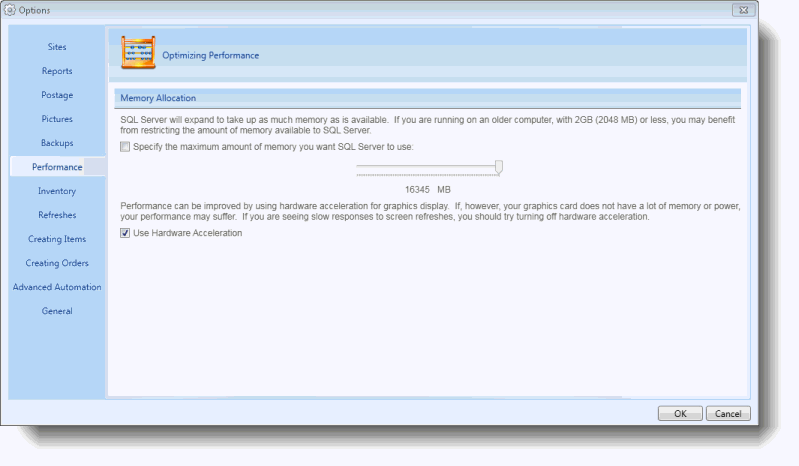
-
Uncheck the Use Hardware Acceleration box.
SixBit Agent
There are several issues that the SixBit Agent can cause when it is not working correctly: no automatic backups, no automatic refreshes, expired authorization tokens causing submitting listings to fail, and more. Troubleshooting the SixBit Agent is often a first step we recommend to users having such problems. The SixBit Agent can also cause performance issues if it is not configured or operating properly.
![]()
To set troubleshoot the SixBit Agent:
- Click File > Manage > Agent and make sure the agent is running only on the computer that is hosting the database.
- Check the status of the SixBit Agent by going to the Support tab in SixBit. The status message will be at the bottom of the screen and should say "The Agent is RUNNING on this computer". If the agent is not running, click the status message to open the Services window, then find "SixBit Agent" and right-click Start it.
- If the Agent seems to be stuck on a task, you can click File > Options > General > Support Control > Clear Background Tasks.
Authorize Profiles
SixBit requires at least one active seller account profile in order to function. Sometimes, due to a password change or an Agent issue, authorization can expire, and will require users to manually re-authorize. Expired authorization can cause issues such as listings failing to submit, Item Window crashing, and refreshes failing.
![]()
To set reauthorize profiles in SixBit:
- In SixBit click File > Manage > Profile > Your Profile and click Authorize. This will prompt you for the password for that account, and then SixBit will get a new authorization token.
- Repeat this process for any other profiles you have in SixBit. If you have profiles in SixBit that you no longer use and wish to remove, please contact support.
Using Ethernet Instead of WiFi
We recommend using Ethernet instead of WiFi to connect clients and hosts to the local network. Connecting with Ethernet virtually guarantees a high quality, fast, and stable connection to the local network, whereas WiFi is succeptible to enviromnental factors such as walls and ceilings, competing wireless signals, as well as in general being slower and higher latency than Ethernet. If you notice that SixBit runs well on the main host computer, but other clients seem very slow, and these computers are connected to the network via WiFi, we definitely recommend trying Ethernet if possible and seeing if that improves performance.
SQL Server Authentication
We recommend using SQL Server Authentication, especially for connected client computers. This alleviates the need for creating foreign Windows User objects on the database host and prevents issues with bad Windows user profiles.
![]()
To enable SQL Server Authentication in SixBit:
- In SixBit, click File > Database > Open Database and make sure you are using SQL Authentication. Default SQL Authentiation credentials are:
user: sa
pass: S1xb1tR0x
Backups
Ensuring regular backups are being create probably falls more into general housekeeping rather than improving performance. However, if you notice an issue where regular backups are not being created, this can indicate other issues on your system, such as an issue with the SixBit Agent or low disk space. Backups can only be made on the database host computer, so it is perfectly natural to not see any information about backups on any connected client compters. By default, SixBit creates backups on the local C:\ drive. However, these backups do you little good if your C:\ drive goes up in smoke. We recommend backing up to an external drive, NAS, or cloud storage provider where possible.
![]()
To verify backups in SixBit:
- Click File > Options > Backups and make sure the backups are occurring on the computer that is hosting the database.
- If you only see a button that says "Make this computer the backup computer", go ahead and click that button.
- You should see a path where backups are supposed to be created, navigate to that path in Windows File Exporer and verify
Compact Database
The Compact Database button, located in the Support tab of SixBit, will clean up the database, release unused storage space, and rebuild indexes. There are certain cases where performance can be affected by the database holding on to too much unused space, or bad indexes causing slowdowns, and the Compact Database process should correct those issues and restore performance.
Power Profiles in Windows
For users on a desktop, you may be able to squeeze out some extra performance by changing the power profile in Windows. Click the Windows Start button on the keyboard and type "power and sleep" and hit enter. Change the power profile to "High Performance" and then close that window. Using the High Performance profile is not recommended on laptops due to the increased battery consumption and heat generated.
Performance Baseline
Over time, as the operating system and installed software are updated, features are expanded, and performance overhead gradually creeps. What was once a high-performance PC 12 or more years ago, now can barely run multiple web pages. This is the gradual errosion of your performance baseline, and unfortunately the only way to restore performance baseline is to re-establish it completely with new hardware. Please see Recommended Hardware Specifications for more information on recommended hardware specs if you might be looking at upgrading your hardware.