Getting Started with Hip Commerce
Users will need to contact Hip eCommerce by email (support@hipecommerce.com) to request an API key (you will need to provide your Hip username and email address when requesting the key). You will need to request an API key for each individual Hip platform (stamps, comics, and postcards). Once Hip emails back with the API key(s), in SixBit click File > Options > Sites, then enable Hip eCommerce along with the appropriate platform, and click OK. SixBit will ask if you want to attribute the Hip eCommerce seller account to an existing profile, or create a new one.
![]()
To enable Hip in SixBit:
- In SixBit click File > Options > Sites and enable Hip eCommerce, along with the appropriate platform, and click OK.
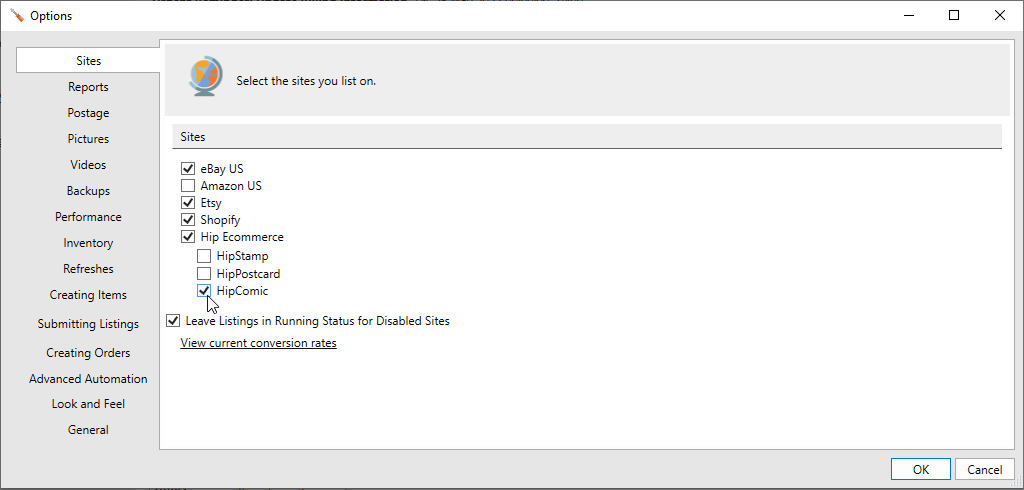
- Choose whether to apply the Hip account to an existing profile in SixBit or to create a new one
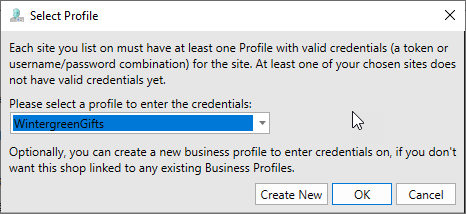
- Enter your Hip User ID, and then click the Authorize button next to the appropriate Hip platform
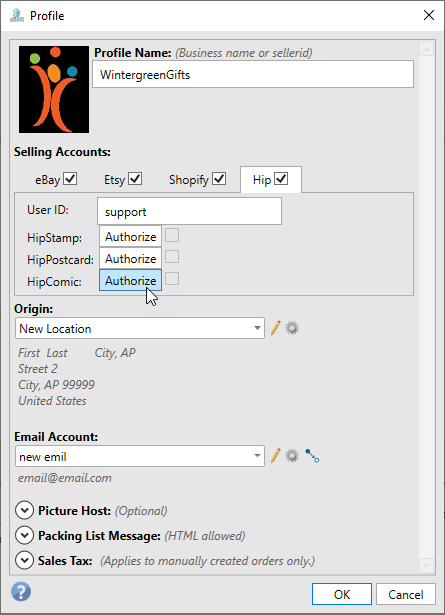
- Enter the provided API key and click OK
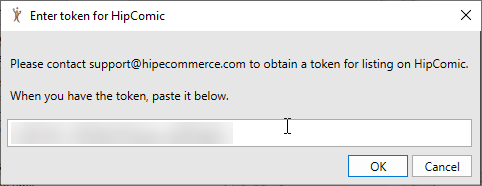
- Once completed successfully, you should see a check mark next to the Hip platform in the Profile window
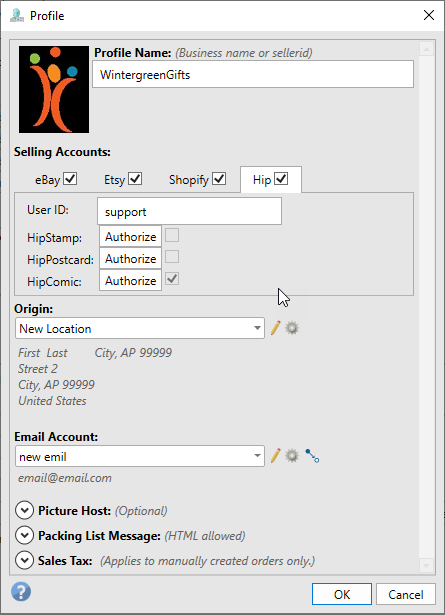
Importing from Hip
In SixBit, go to the Sell Items mode and click Import > Import from Hip > Import all listings from Hip
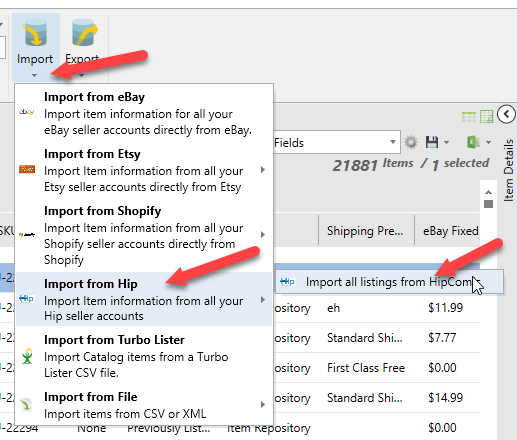
Creating Items for Hip
Users who are familiar with creating items in SixBit for other eCommerce sites such as eBay should feel comfortable creating new items for Hip eCommerce.
![]()
To create items for Hip:
- In SixBit go to the Sell Items mode and click the Add button to create a new item.
- In the Item Window, click on the Hip tab to enter the Hip listing information.
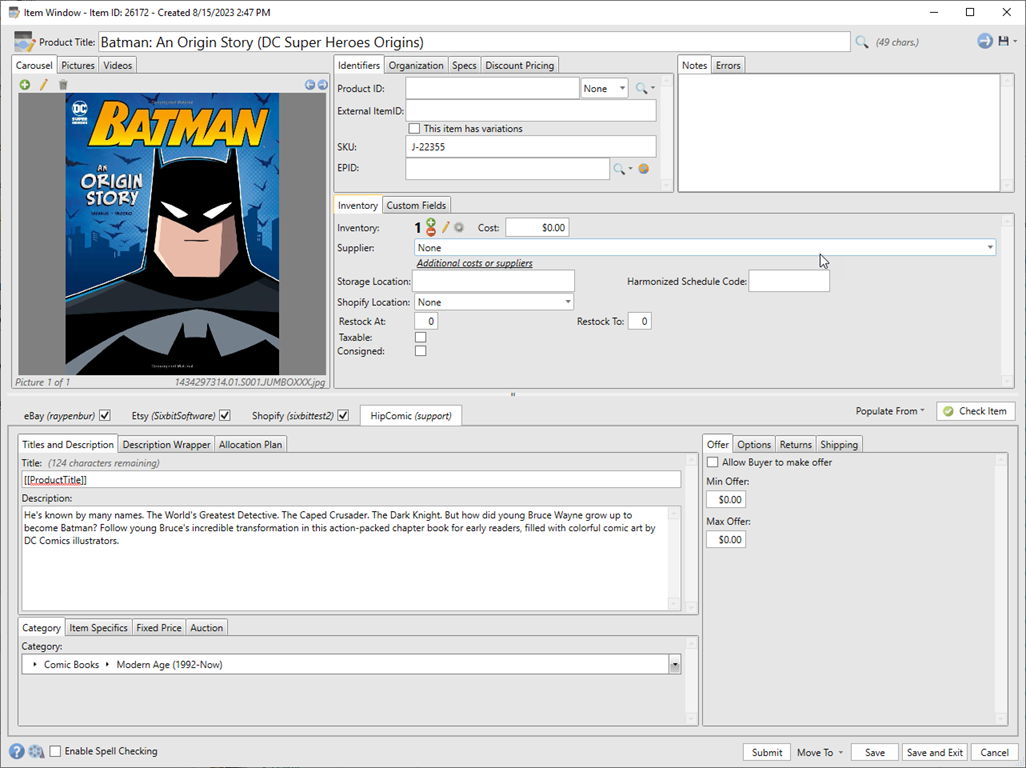
![]()
To submit items to Hip:
- In the Sell Items mode, select the Hip items you want to submit and click the Submit button from the ribbon bar.
- Make sure Hip is checked, then choose the Format of the listing(s) and any scheduling information you prefer.
- Click Submit to submit
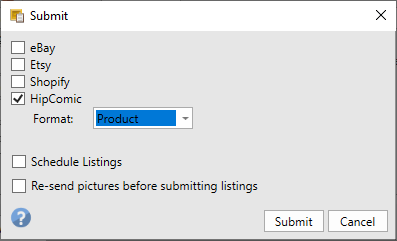
Required Fields
The following fields are required for submitting a listing to Hip:
- Description
- Category
- Quantity
- Price for Product format or Start Price for Auction format
- Shipping information if a default shipping template is not setup on Hip prior to submitting
Managing Hip Listings
Listings can be managed from the Check Listings mode. To edit a running listing, double-click the listing in SixBit, make your changes and then click Revise. Listings submitted as Product or Buy It Now technically do not have an end date.