Customizing the Look and Feel
When building an application for the long run, its important to allow for changes to the user interface to reflect current styles and practices used throughout the software industry. Programs written to the Office 2007 standards were once leading edge, but with the advent of Windows 10 have started to look dated. To keep SixBit looking fresh and current, we've added the ability to update the user interface theme. We understand that existing users aren't always excited about change so we've also left the option to use past styles as well.
In addition to allowing for the change in theme, the ability to choose from several different fonts and font sizes will further allow the user to tailor the user interface to their taste.
To customize the look and feel:
-
Open the SixBit Options window. How?How?
- Select the Look and Feel tab.
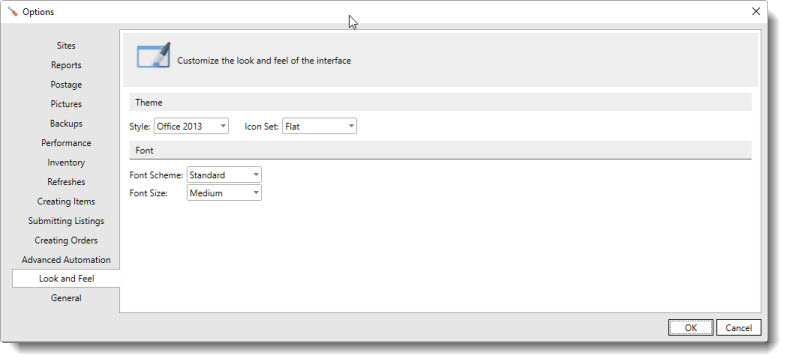
-
Choose a Style. The style will not immediately change when selected. It will be applied after hitting OK to close the Options window.
-
Each style will load an icon set by default. Later, you can return to this window to change to a different icon set if desired.
-
Choose a Font Scheme. You should choose a scheme that is readable and attractive to you. Some users prefer the Monospace font so columns of data line up properly.
-
Choose the Font Size that best meets your requirements. Larger font sizes will be easier to read, but will not show as much data in the same amount of space.
-
Click OK when finished.